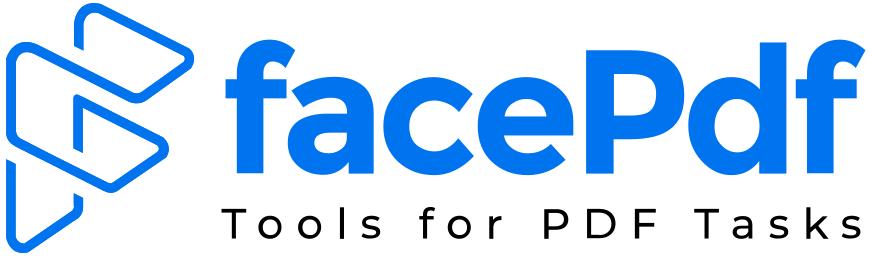PDF to Excel Converter
Convert PDFs to Editable Excel Spreadsheets
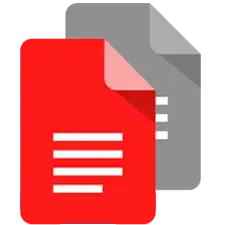
{{'Dropfileshere'|translate}}
{{'Or'|translate}}
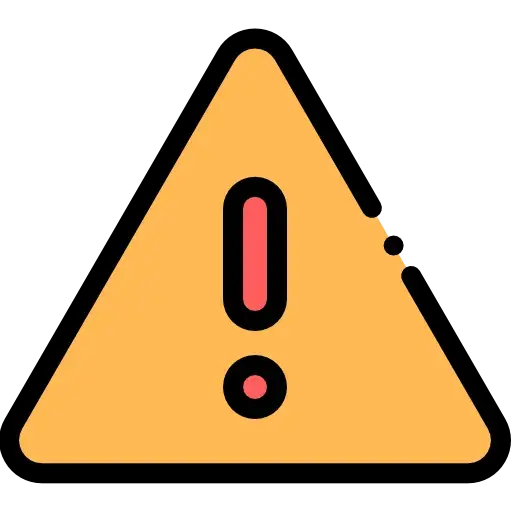
{{'FreeServiceDescriptionPremium'| translate}}
Convert PDF tables and data into editable Excel spreadsheets with our PDF to Excel converter. Our tool accurately extracts tabular data from your PDFs and converts it into Excel format, preserving the layout, formatting, and formulas. Seamlessly work with the data in Excel, perform calculations, apply filters, and manipulate the information as needed. Eliminate the manual effort of retyping or recreating tables from scratch. Experience the convenience and efficiency of converting PDF data into editable Excel spreadsheets with just a few clicks.
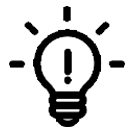
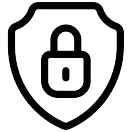
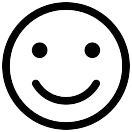
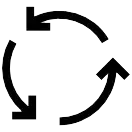
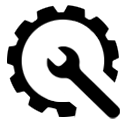
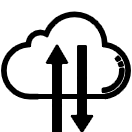
- Drag and drop your file to FacePdf PDF to Excel Converter.
- If it’s a scanned document, OCR engine will be activated.
- Wait for FacePdf to structure the file to Excel format.
- Download the converted file to your computer
FAQs
The accuracy of the conversion depends on various factors, including the complexity and formatting of the original PDF, as well as the quality of the PDF content. While our PDF to Excel tool strives to provide accurate conversions, it's recommended to review and verify the resulting Excel file for any potential formatting or data extraction issues.
Yes, our PDF to Excel tool utilizes OCR technology to extract data from scanned or image-based PDFs and convert it into an editable Excel format. However, the accuracy of the conversion may vary depending on the quality of the scans and the clarity of the text.
The PDF to Excel tool focuses on extracting textual and tabular data from PDFs. While it attempts to preserve formulas and calculations, complex formulas or specialized functions may not be accurately translated into the resulting Excel file. It's recommended to review and adjust any formulas as needed after the conversion.
Yes, our PDF to Excel tool allows you to specify the pages or page range that you want to convert. This flexibility enables you to extract and convert only the relevant data from the PDF into the Excel file.
The PDF to Excel tool attempts to preserve the formatting of the original PDF, including fonts, colors, and basic cell styles. However, complex formatting or intricate designs may require some manual adjustments in the resulting Excel file to achieve the desired appearance.