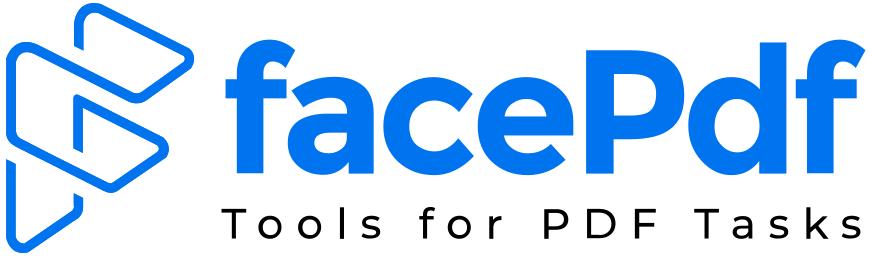Save Google Docs as PDF (3 Easy Methods) – Step-by-Step Tutorial

Whether you’re sharing a resume, submitting a proposal, or preparing a report, saving your Google Doc as a PDF is one of the easiest ways to ensure your formatting stays intact. PDFs are widely accepted, easy to read, and ideal for both professional and personal use. In this guide, we’ll walk you through three simple ways to save your Google Doc as a PDF — quickly and efficiently.
Why Save as PDF?
Before we dive into the how, let’s briefly cover the why:
- Universal Compatibility: PDFs can be opened on nearly any device without changing the layout.
- Professional Presentation: The formatting is locked, so your document looks the same everywhere.
- Security Options: You can password-protect PDFs or restrict editing/printing.
- Smaller File Size: PDFs are often more compact than Word or Docs files.
✅ Method 1: Download as PDF from Google Docs
- Open your Google Doc.
- Click on File in the top-left corner.
- Hover over Download in the dropdown menu.
- Select PDF Document (.pdf).
- The file will download to your device, typically in your “Downloads” folder.
✅ This method is quick and works well for most situations.
✅ Method 2: Email as PDF Directly from Google Docs
- Open your Google Doc.
- Click on File.
- Hover over Email and select Email this file.
- In the pop-up window, choose PDF as the file format.
- Enter the recipient’s email address, subject, and message.
- Click Send.
✅ Great for sharing documents directly without needing to save them locally first.
✅ Method 3: Print to PDF (For Customized Output)
- Open your Google Doc.
- Click File > Print or press Ctrl + P / Cmd + P.
- In the print dialog, change the Destination to Save as PDF.
- Click Save.
- Choose your save location and click Save again.
✅ This method is useful when you want more control over print layout or margins.
💡 Bonus Tip: Compress or Edit Your PDF After Saving
Once you’ve saved your file as a PDF, you may want to:
- Compress it for easier sharing
- Add a password or restrict access
- Merge it with other PDFs
- Convert it back to Word or another format
That’s where tools like FacePdf come in handy. It’s a free, no-login PDF tool that lets you:
- ✅ Compress
- ✅ Convert
- ✅ Merge
- ✅ Secure
all in seconds. No installations, just fast, efficient file handling.
❓ Frequently Asked Questions (FAQ)
1. Can I save a Google Doc as a PDF on mobile?
Yes. On mobile, open the Google Docs app, tap the three-dot menu, select “Share & export”, then tap “Save as” and choose PDF Document. It will be saved to your device or Google Drive.
2. Does saving a Google Doc as a PDF keep the formatting?
Yes, saving as a PDF preserves your formatting exactly as it appears in Google Docs, including fonts, spacing, images, and layout.
3. How do I email a Google Doc as a PDF?
Click File > Email > Email this file, then choose PDF as the format in the pop-up window. Enter the recipient’s email address and click Send.
4. Is there a way to merge multiple Google Docs into one PDF?
Yes. First, save each Google Doc as a separate PDF. Then, use an online tool like FacePdf Merge to combine them into one PDF file.
5. What’s the best way to compress a large PDF from Google Docs?
After saving your Google Doc as a PDF, use a tool like FacePdf Compress to reduce the file size without sacrificing quality.
📝 Final Thoughts
Saving your Google Docs as PDFs is simple, versatile, and ensures your content is preserved exactly the way you intended. Whether you’re submitting an assignment, closing a deal, or just archiving important notes, PDF is still one of the most reliable formats out there.
And when you’re ready to take it a step further, use tools like FacePdf to manage your PDFs smarter, faster, and more securely.