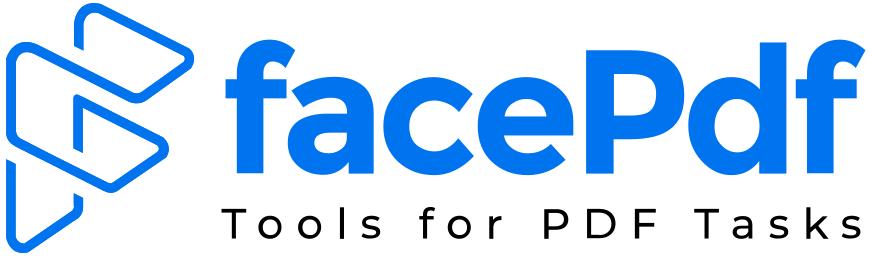How to Split PDFs Effortlessly
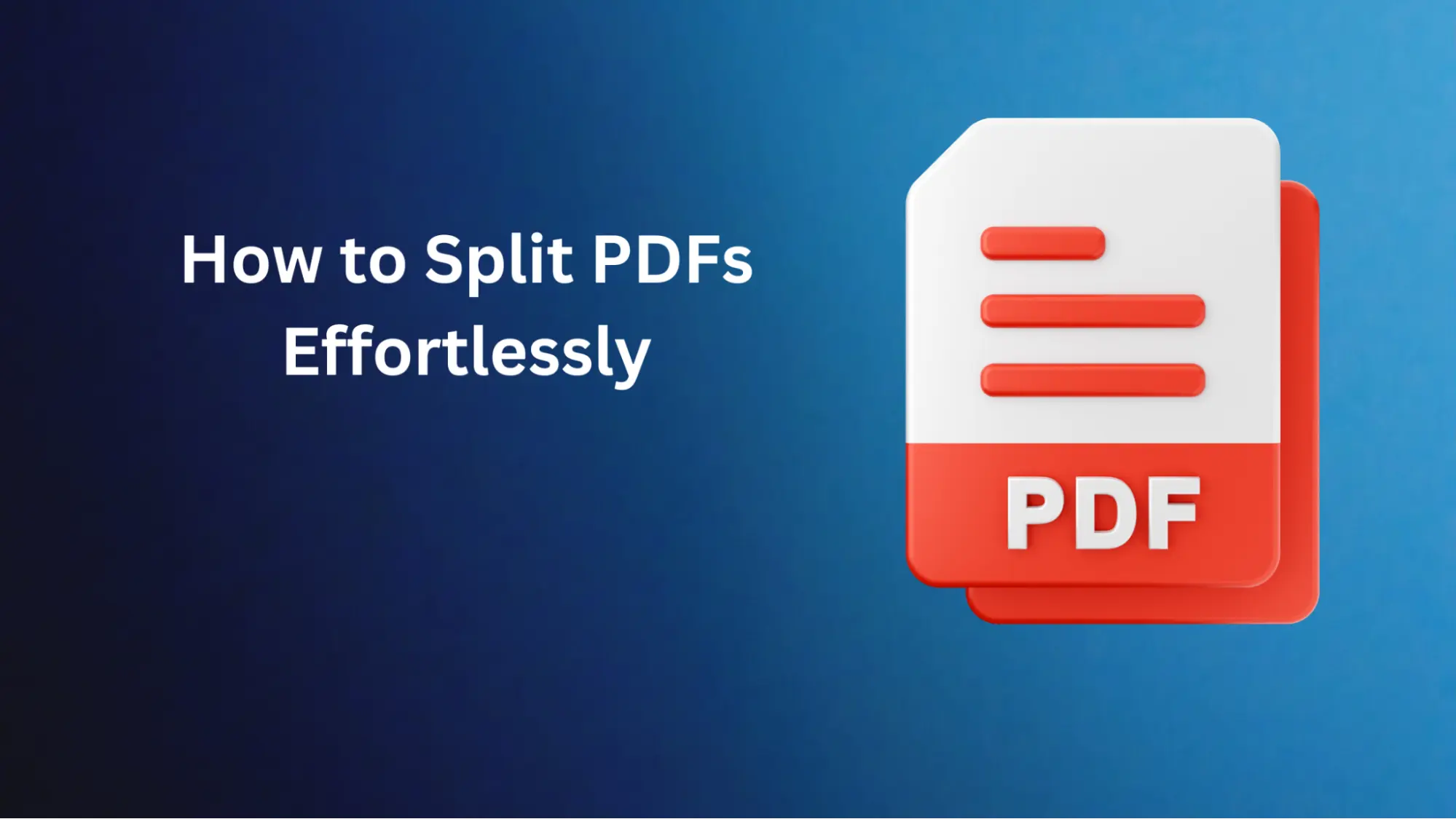
This may be performed for various purposes, from sharing exact pages or parts of the PDF document to simply organizing the content more concisely.
Splitting PDFs has become easy because many options and methods are available online. Some people prefer to use software, while others prefer to use online tools. Ultimately, the task isn’t complicated, but knowing how to split a PDF is essential.
We developed this guide to take you through the easy and quick process of splitting PDFs.
How To Split PDFs Online? Use Online PDF Splitter Tools
Many free online tools allow you to split PDFs. Some popular options include:
- ilovepdf.com
- FacePDF.com
- sodapdf.com
- splitpdf.com
- pdfunlimited.com
With these tools, you typically need to upload your PDF file, select the pages you want to extract or split by, and then download the split files.
FacePdf
With FacePdf, it is very easy to split big PDF files into small PDF files which can be done in less than a minute. You can visit this page to Split PDF and upload your file and then the tool will convert and you can download the zip file after conversion.
Google Drive
If you have a Google account, you can use Google Drive to split PDFs:
- Upload the PDF to Google Drive
- Right-click on the PDF and select "Open with" > "Google Docs"
- In Google Docs, you can split the pages into separate documents
- Download or convert each split document to PDF.
Acrobat Online
Adobe Acrobat Online (acrobat.adobe.com) offers a PDF splitter tool as part of their paid subscription service. You can upload your PDF, select the pages to extract, and download the split files.
Microsoft Office Online (Word/PowerPoint)
You can upload your PDF to Microsoft Office Online and open it in Word or PowerPoint. Then split the pages into separate files and save them as PDFs.
Benefits of PDF Splitting
Here are some fantastic benefits of PDF splitting.
- Organization and Manageability: Large PDF documents, including many pages, correspondingly become hard to handle and a headache to debug. Breaking the PDF into individual smaller, much more concise files allows you to organize the content more thoughtfully, which means the information will be readily available for you to work with only certain sections or chapters.
- Selective Sharing: Unexpectedly, you may have to pass only parts of a huge PDF document you share with others. By PDF splitting, you can access the necessary sections and share them without risking disclosing or compromising the rest of the document.
- Reduced File Size: Splitting a PDF file into multiple single files can significantly reduce file sizes, leading to better distribution and sharing in the face of limited bandwidth or storage.
- Improved Loading and Processing Times: Smaller PDF files frequently load and process faster than larger ones, ultimately enhancing the user experience, especially for resource-demanding applications or when these applications are used on a device with limited computational power.
- Archiving and Backup: By dividing a PDF into several parts, one can store and/or protect just those parts of the document that are important to him rather than having to back up the whole document. This will help you implement version control, have incremental backups, or selectively restore.
Tips to Split PDF Files Effectively
Whether you're using an online tool or desktop software, here are some tips to help you split PDFs more efficiently. Regardless of whether you're using an online tool or desktop software, here are some tips to help you split PDFs more efficiently:
- Preview and Verify: Preview the pages you want to print the PDF before checking out. This will help you produce high-quality threads that are separated from one another without errors.
- Batch Processing: If you have a lot of PDFs to split, try finding tools that process them simultaneously and grant you extra time.
- Optimize Output: The needs of different individuals can determine the type of customization. You can reduce the output file size, add security measures, or add metadata.
- Retain Bookmarks and Links: When splitting a document, ensure you retain the bookmarks, hyperlinks, or other interactive elements if they are present in the original document.
- Use OCR: Consequently, if you are dealing with scanned PDFs or image-based documents, you can apply the OCR tool to copy all the documents into split files so that these files become searchable and selectable texts.
- Explore Advanced Options: Most PDF splitting software provides high-end properties, such as summarizing PDFs based on specific sentences, page sizes, or other criteria. Check the following options to extract all the possibilities native to the device.
Conclusion
The need to split PDF files can arise anytime. We may need to organize our content in different files. As per the above information, users can easily split their PDF files, making them more organized. Many tools are available on the market that are simple and effective. We can take the example of FacePDF, which is simple and effective.
Organizing PDF files can be very valuable, and mastering this skill could have numerous benefits, whether you are a student or professional.