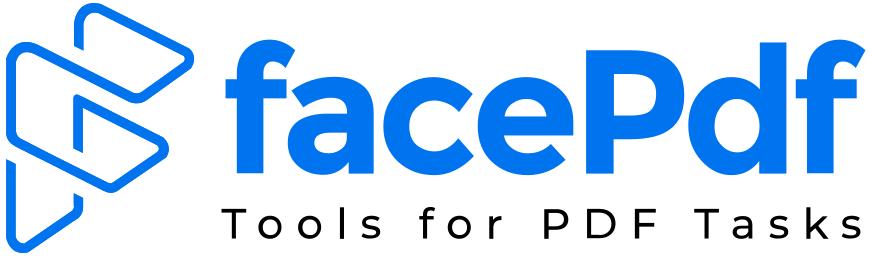How to Save Word Document as PDF on Android: A Detailed Guide
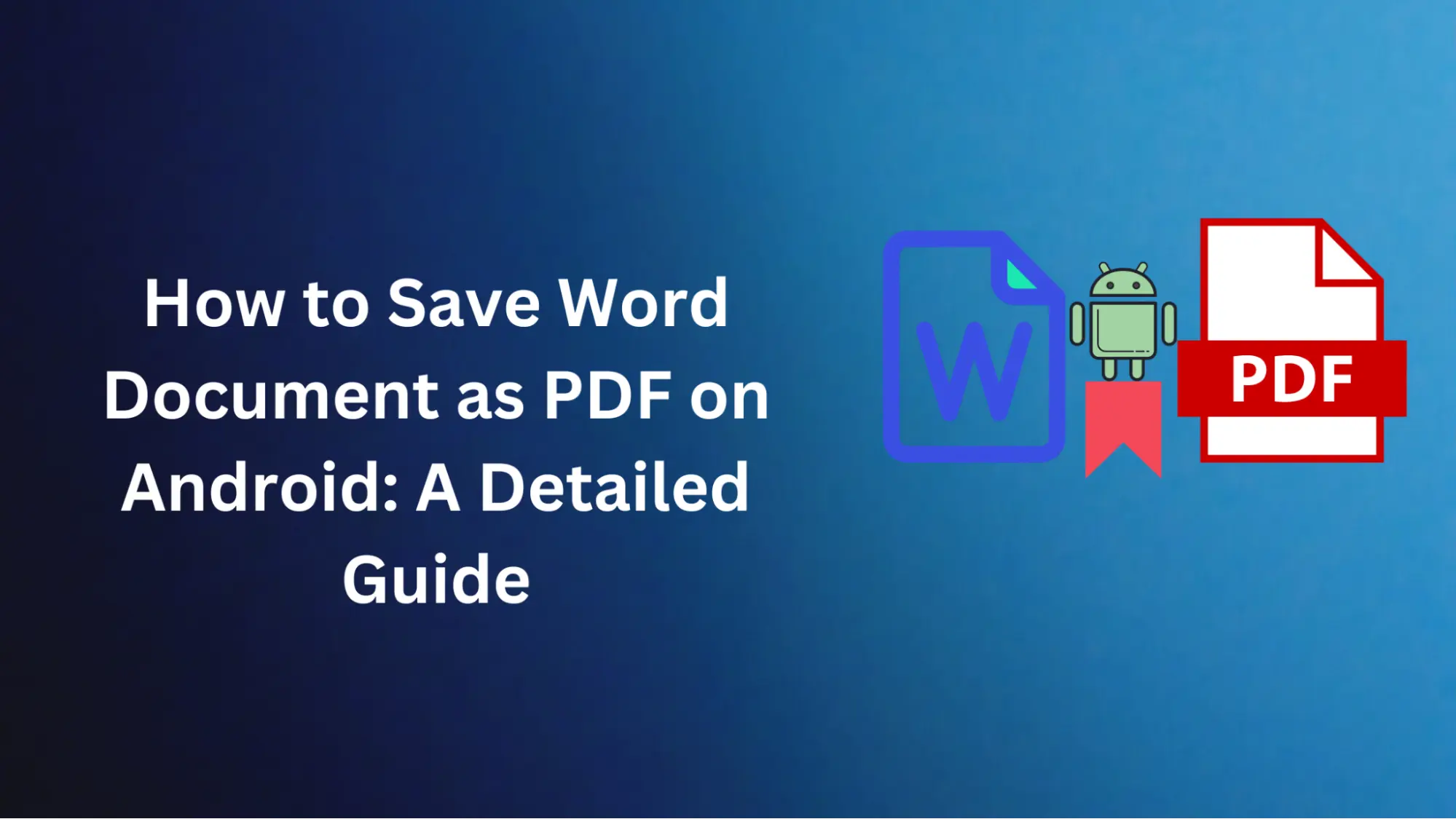
But it's not just that; converting your Word files to the universally recognized PDF format allows you to enjoy seamless sharing and viewing regardless of different operating systems and devices. Though this process may appear scary initially, this guide has been designed to make it simple to convert Word documents into PDFs on your Android device.
Throughout this exhaustive guide, we will discuss several ways to convert Word documents into PDFs using your Android phone. A step-by-step guide will provide an uninterrupted experience, allowing for safe storage of written material and streamlining processes wherever one travels. We will also present a free, user-friendly alternative, removing the need for complex software and making document conversion more accessible.
How do you save a Word document as a PDF on your Android device?
Saving a Word document as a PDF is straightforward, so let's understand the step-by-step guide.
- To save your document as a PDF, open it using Microsoft Word on your Android.
- You can tap ''File'' on your device or the file icon, indicated by three dots in the top right corner.
- When you open the File tab, click Print.
- If it still needs to be selected, choose 'save as pdf' from a dropdown list and click Save.
- Choose where on your Android device you'd like the PDF document saved. You can change the name if you want to. Then click Save.
Users can save a Word document as a PDF on an Android device by following these steps.
Convert Word Document to PDF on Android device
Here's the step-by-step guide on how to convert a Word Document to PDF on your Android device.
1. Using Word on Android
- Open the Word app on your Android gadget and locate the file you want to transform into a Portable Document Format.
- Press the three-itemized menu icon at the top that symbolizes "File."
- Upon viewing this particular menu, go for "Print".
- Ensure you have chosen Save as PDF under the Print Dialog Box format. Otherwise, press Save as PDF from the dropdown list under format.
- At the bottom of the screen, click on the save button.
- A window will appear where you can choose where to save your newly created PDF file. Go to the location where you want it saved on your device's folder or directory tree.
- Insert a name for this portable document format file. You can always rename it if you separate such a file from its initial Word copy.
- Once you have selected the location and entered the file name required, tap the "Save" option so that your Word doc is converted into a PDF.
- The changed PDF file shall be kept in a particular destination on Android.
2. Using FacePDF
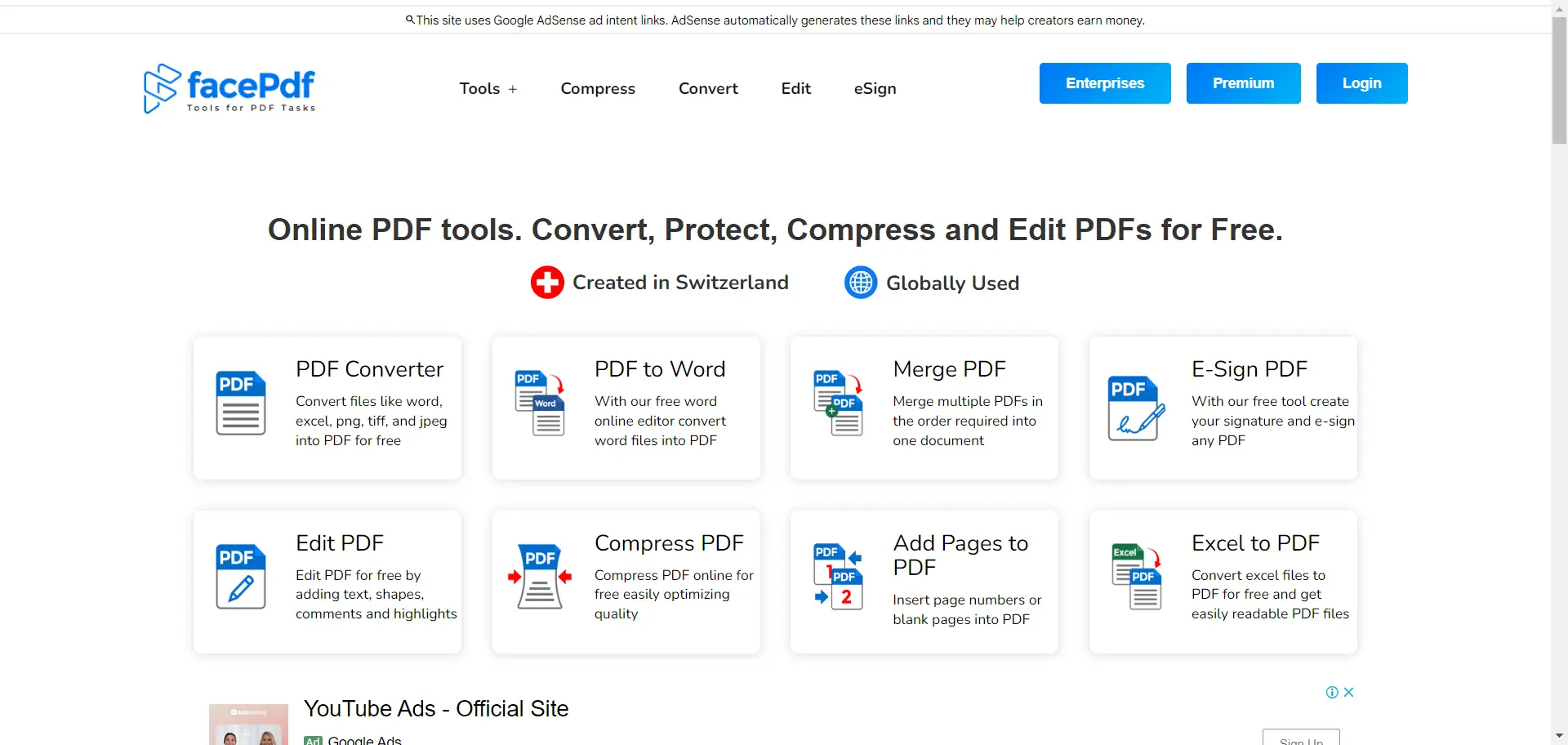
FacePdf is a global software company known for its PDF and digital document solutions expertise. With a focus on this niche, FacePdf has become adept at delivering unparalleled value, quality, and capabilities to clients worldwide.
From the beginning of FacePDF, the idea was to make powerful document tools accessible to all. We pride ourselves on simple-to-use software that does away with unnecessary complexity. With just a few clicks that are easy to understand, anyone can edit, convert, compress, merge, sign, or secure their files using the online PDF and Document utilities from FacePDF.
FacePDF's commitment to an excellent user experience across its entire range of products distinguishes it from other products. Concentrating on PDFs and digital documents, FacePDF has achieved complete mastery in this area, ensuring efficient and dependable tools for individuals and businesses.
- First of all, visit our FacePDF website.
- Now scroll down below and find the option of "Word to PDF" then tap on it.
- Then, tap ''Upload Word'' and select the file from internal storage.
- Now, wait a few seconds until the processing is done, and you will get a converted file in front of your screen.
- Just download the file on your device and complete the process.
This way, users can convert Word documents to PDFs on their Android devices using the FacePDF tool.
Conclusion
Android devices have several simple ways of converting Word documents to PDF format. You could use Microsoft Word's built-in functionality or an online tool such as FacePDF. The steps are simple and will take only a few minutes.
Converting your Word files to PDF enables you to easily share your writing between various devices and operating systems and ensures there is no concern about formatting problems. Since PDFs ensure that users view documents uniformly, they are best suited for preserving and distributing critical information elsewhere.
Now that we have provided detailed step-by-step guides in this article, you can save your Word documents as PDFs on any Android device. Whether you're a student, professional, or someone who likes having your documents in a globally recognized format, it would make sense to master this skill in the end.