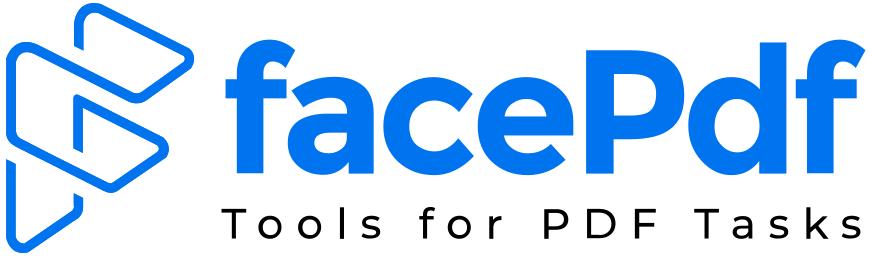How To Save Webpage As PDF In 5 Simple Steps

In today’s digital age, the ability to save webpages as PDFs has become increasingly important. Whether you want to preserve an article for offline reading, capture a webpage’s CAD layout for reference, or share information with others, downloading webpages as PDFs offers a convenient solution. In this guide, we will explore various methods and tools to help you master the art of downloading webpages as PDFs. So, let’s dive in and learn how to download a webpage as a PDF!
Table of Contents
- Steps To Save Webpage as PDF In Chrome
- Steps To Save Webpage as PDF In Microsoft Edge
- The Best Option To Download Webpage As PDF
Steps To Save Webpage as PDF In Chrome
- Open the webpage you want to save as a PDF, click on the three-dot menu (1) icon in the top-right corner of the browser window and select “Print” (2) from the expanded menu.

- In the print preview window, choose “Save as PDF” as the destination.

- Customize the layout and paper size if desired and click on the “Save” button to save the webpage as a PDF.

- Select your desired location on your computer and click on “Save”.

Bingo!! Your Webpage is now saved as PDF.
Steps To Save Webpage as PDF In Microsoft Edge
Microsoft Edge, the default browser in Windows 10, also offers a built-in option to save webpages as PDF and the steps are identically similar to the above ones . Here’s how you can do it:
- Launch Microsoft Edge and open the webpage you want to download as a PDF.
- Click on the three-dot menu icon in the top-right corner of the browser window.
- Select the “Print” option from the dropdown menu.

- In the print preview window, select “Save As PDF”. Customize the layout, headers, footers, and other settings if desired.

- Click on the “Save” button to save the webpage as a PDF to your computer.

Now you have successfully saved your webpage as a PDF.
The Best Option To Download Webpage As PDF
If your browser doesn’t provide a built-in option or you’re looking for additional features, you can use our online PDF conversion tool to download webpages as PDFs. Let’s explore:
FacePDF
FacePDF is a reliable online tool that allows you to convert URL to PDF, HTML Files, HTML Code Or a webpage to PDF with ease. Here’s how you can use it:
- Open your web browser and go to the FacePDF.
- Navigate to HTML To PDF converter tool.
- Enter the URL, File or Code and click on the “URL/File/Code to PDF” button.
- Wait for the conversion process to complete.
- Once the conversion is done, you can download webpage as PDF file to your computer.
Converting webpages to PDFs is a valuable skill that allows you to capture and share online content in a convenient and portable format. Whether you choose Built-in Browser Options, online tools, or browser extensions, you now have a variety of options to download webpages as PDFs. Consider your specific requirements, such as customization options, batch conversion capabilities, and offline accessibility, to determine the best method for your needs. With the tools and knowledge shared in this article, you can confidently convert webpages to PDFs and enjoy the benefits of offline access and easy sharing.