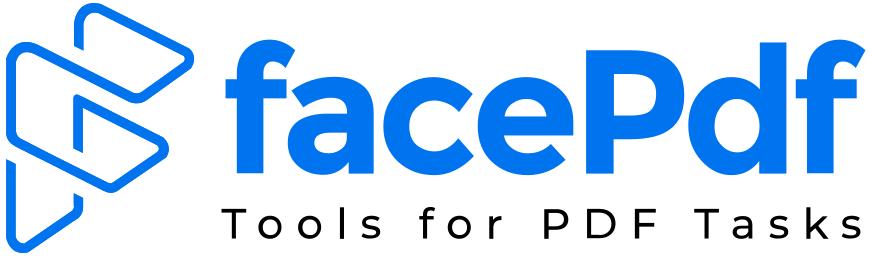How to Insert Page Numbers in Word Easily

Struggling with how to insert page numbers in Word document? You’re not alone. Whether you’re writing a report, a thesis, or a manuscript, properly formatted page numbers are essential for professionalism and readability. The process can seem tricky, especially when you need to start numbering from a specific page or use different number styles.
But don’t worry! This guide will walk you through everything you need to know about inserting page numbers in Word. We’ll use simple, straightforward language and cover all the most common scenarios, from basic insertion to more advanced tricks. Let’s dive in and get your document perfectly numbered.
How to Insert Page Numbers in Word Document
The most fundamental task is adding basic page numbers to your entire document. Microsoft Word makes this incredibly simple with its dedicated tool.
To get started, open the “Insert” tab located in the top menu ribbon. Look for the “Header & Footer” section, and there you will find the “Page Number” button. Clicking on it reveals a dropdown menu where you can choose where you want the number to appear: at the top of the page (Header), bottom of the page (Footer), or in the page margins. Simply hover over your preferred location and select a pre-designed style from the gallery.
Once you click a style, Word will automatically add page numbers to every page in your document. You’ll notice that the header or footer area becomes active, allowing you to make further edits. When you’re done, you can double-click anywhere in the main body of your document or click the “Close Header and Footer” button to return to normal editing. This method ensures consistent, automatic page numbering throughout your file.
How to Insert Page Numbers in Word Shortcut
While there isn’t a single keyboard shortcut that completes the entire process, there is a very quick sequence that acts as a efficient shortcut to the page number menu.
The fastest way is to simply double-click at the very top or very bottom of any page. This action instantly opens the Header or Footer editing space. Once there, a new “Header & Footer” tab will appear on the ribbon. You can then click “Page Number” and choose your desired style, all without navigating the top menu from the main view.
This method is a favorite among frequent Word users because it’s so direct. It bypasses the need to click the “Insert” tab first, saving you a couple of clicks. Remember, the goal of this shortcut is to get you into the header/footer editing mode quickly, which is the control center for all your page numbering needs.
How to Start Page Numbering from a Specific Page in Word
This is one of the most common challenges. You often don’t want page numbers on your title page or table of contents. You need the numbering to start later, for example, on page 2 or page 3 of your document.
The secret to this trick is using “Section Breaks.” First, place your cursor at the end of the page before where you want numbering to start (e.g., at the end of Page 1). Go to the “Layout” tab (called “Page Layout” in some versions), click “Breaks,” and under “Section Breaks,” select “Next Page.” This creates an invisible barrier, splitting your document into two sections.
Now, go to the page where you want the numbering to begin (Page 2). Double-click its header or footer to open it. You will see a “Header & Footer” tab. Crucially, look for the “Link to Previous” button—it should be highlighted. Click it to turn it off. This unlinks the header/footer of this new section from the previous one. Now, you can insert your page numbers here. They will only appear from this page onward, starting from the number you set.
How to Number Pages in Word Starting on Page 2
A specific and very popular version of the above is starting page numbering from page 2, but having that page labeled as “1”. This is perfect for documents where the first page is a cover page.
Follow the steps above to create a “Next Page” section break at the end of Page 1. On Page 2, open the footer/header, turn off “Link to Previous,” and insert your page number. By default, it might show “2.” To change this, with the footer still open, go back to the “Header & Footer” tab and click “Page Number” > “Format Page Numbers.”
In the dialog box that appears, find the “Page numbering” section. Select “Start at:” and change the value to 1. Click OK. Now, the second page of your document will be numbered as “1,” and all subsequent pages will follow sequentially. Your first page will remain completely blank of any numbering.
Word Page Numbering from Page 3
Maybe your document has a title page and a table of contents. In this case, you need page numbering to begin on Page 3 as page “1.” The logic is the same; you just need one more section break.
Place your cursor at the end of Page 2. Insert a “Next Page” section break. Now, on Page 3, double-click the header or footer. Turn off “Link to Previous.” Insert your page numbers. Then, go to “Page Number” > “Format Page Numbers” and set it to “Start at: 1.” This will ensure the main body of your document, starting from page 3, is numbered from 1 onwards, while the first two pages remain unnumbered.
How to Start Page Numbering from a Specific Page in Word Mac
The process for Word on a Mac is almost identical to the Windows version, though the labels might be slightly different. The core concept of section breaks remains the key.
On your Mac, go to the “Layout” tab in the menu ribbon. Click “Breaks” and choose “Next Page” to create a section break. Navigate to the page where you want numbering to start, double-click its header or footer, and on the “Header & Footer” tab that appears, ensure the “Link to Previous” button is deselected. You can then insert your page numbers and use “Format Page Numbers” to set the starting value, just like on the Windows version.
How to Insert Roman Numerals and Page Numbers in Word
Many academic papers require different number formats, like Roman numerals (i, ii, iii) for the introductory pages and standard numbers (1, 2, 3) for the main content. This is easier than it sounds.
First, insert section breaks to separate the front matter (e.g., table of contents) from the main body. In the front matter section, insert your page numbers. Then, click “Page Number” > “Format Page Numbers.” In the “Number format” dropdown, choose lowercase or uppercase Roman numerals. Click OK.
Now, go to the main body section of your document. Open its header/footer, turn off “Link to Previous,” and insert page numbers again. This time, open “Format Page Numbers,” choose the “1, 2, 3” format, and select “Start at: 1.” You now have two different number formats in one document.
Automatic Page Numbering in Word
The beauty of using the built-in “Page Number” feature is that it is fully automatic. You never have to manually type a number on each page.
Once you insert page numbers using the correct method, Word automatically sequences them. If you add or delete pages in the middle of your document, Word will instantly update all the subsequent page numbers. This “set it and forget it” functionality is what makes digital word processing so powerful and eliminates a huge potential for manual error.
How to Insert Page Numbers in Word Online
Word Online (the free, browser-based version) supports basic page numbering but has some limitations compared to the desktop app.
To insert page numbers, go to the “Insert” tab and click “Page Numbers.” You can choose to add numbers to the top or bottom of the page. However, Word Online does not currently support the advanced feature of starting page numbering from a specific page using section breaks. For that level of control, you will need to open the document in the desktop version of Word. It’s perfect for simple documents but may not be sufficient for complex formatting needs.
Frequently Asked Questions (FAQs)
Q1: Why are my page numbers not showing on some pages?
This is almost always because of section breaks. If the “Link to Previous” option is turned off in a section, that section’s header/footer is independent. Check each section and ensure the linking is set correctly based on your needs.
Q2: How do I remove page numbers from just the first page?
Double-click the header/footer on the first page. In the “Header & Footer” tab, simply check the box that says “Different First Page.” You can then delete the page number from the first page without affecting the rest.
Q3: Can I have different page number formats in the same document?
Yes, as shown in the Roman numerals section. The key is to use section breaks and unlink the sections. Each section can then have its own independent page number format and starting value.
Q4: My page numbers are all the same. What did I do wrong?
This happens when you manually type a number into a header or footer instead of using the “Insert > Page Number” feature. Delete the manually typed number and use the automatic tool instead.
Q5: Is there a way to add “Page X of Y” formatting?
Absolutely! When inserting page numbers, look for that specific format in the “Page Number” gallery, often under a heading like “X/Y.” It will automatically calculate the total number of pages (Y) for you.
Conclusion
Knowing how to insert page numbers in Word is a fundamental skill that brings polish and organization to any document. We’ve covered the entire spectrum—from the simple act of adding basic numbers to the more advanced techniques of starting from page 2 or 3, using Roman numerals, and working on a Mac or online.
The golden rule for complex documents is always Section Breaks. By mastering section breaks and the “Link to Previous” function, you take full control over your page numbering. Remember, the automatic page numbering feature is your best friend; use it instead of typing numbers manually to save time and ensure accuracy. With this guide, you’re now equipped to handle any page numbering task Word throws your way.