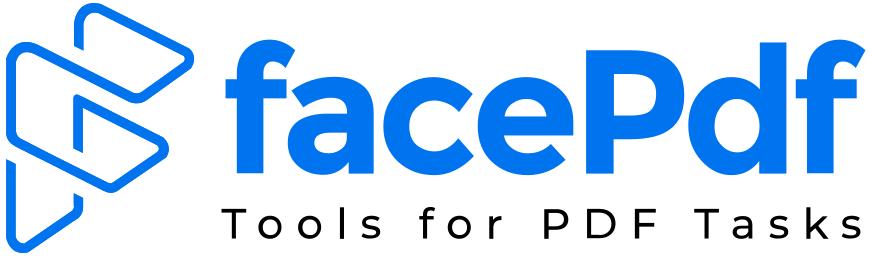How to Export a Jupyter Notebook as a PDF

Jupyter Notebook is a vital tool for data scientists, educators, and developers. It enables users to write and execute Python code, visualize data, and document the process all in one place. However, when it comes time to present or share your work, especially in academic or professional settings, a polished PDF version is often preferred. This guide provides a step-by-step breakdown of various methods to export Jupyter Notebooks to PDF, complete with visuals and troubleshooting suggestions.
Why Export to PDF?
PDFs are universally accessible and preserve formatting across devices. Whether you’re submitting a homework assignment, including analysis in a report, or simply archiving your project, exporting to PDF ensures your content remains intact and readable.
Method 1: Built-in PDF Export via LaTeX
Jupyter Notebook provides a straightforward method to export directly to PDF, but it does rely on a LaTeX installation.
Step-by-Step Instructions:
Step 1: Launch Jupyter Notebook
- Open your terminal or Anaconda Prompt.
- Enter:
jupyter notebook
This will launch the Jupyter interface in your default web browser.
Step 2: Open Your Notebook
- Navigate through the Jupyter file explorer.
- Click on the .ipynb file you want to export.
Step 3: Export as PDF via LaTeX
- Click on the File menu in the top toolbar.
- Select Download as > PDF via LaTeX (.pdf).
Step 4: Save the PDF
- Jupyter will generate the PDF and prompt you to save or download it. If LaTeX is not configured correctly, an error message will appear instead.
LaTeX Installation Requirements:
- Windows: MiKTeX
- macOS: MacTeX (can be installed via Homebrew)
- Linux: TeX Live (install via package manager)
To install LaTeX on Ubuntu/Debian:
sudo apt install texlive texlive-xetex texlive-latex-extra
Method 2: Using nbconvert (Command Line Tool)
nbconvert is a Jupyter utility that converts notebooks into different formats, including PDF, HTML, Markdown, and slides.
Step-by-Step Instructions:
Step 1: Install nbconvert
Make sure nbconvert is installed:
pip install nbconvert
Step 2: Install LaTeX
Install a LaTeX distribution based on your OS as previously outlined.
Step 3: Use nbconvert to Export PDF
Navigate to the folder containing your notebook:
cd /path/to/notebook
Then convert it:
jupyter nbconvert –to pdf my_notebook.ipynb
This command creates my_notebook.pdf in the current directory.
Advantages:
- Enables automation with scripts.
- Supports batch processing.
Common Errors and Solutions:
- Error: “xelatex not found on PATH”
- Ensure your LaTeX distribution’s binary folder is added to your system’s environment variables.
- Ensure your LaTeX distribution’s binary folder is added to your system’s environment variables.
- Error: PDF creation failed
- LaTeX packages may be missing. Installing texlive-full on Linux often resolves this.
- LaTeX packages may be missing. Installing texlive-full on Linux often resolves this.
Method 3: Export as HTML and Print to PDF
This method is ideal for users who want a quick export option without dealing with LaTeX.
Step-by-Step Instructions:
Step 1: Export Notebook as HTML
- In Jupyter Notebook, go to File > Download As > HTML (.html).
Step 2: Open the HTML File
- Use any web browser to open the file.
Step 3: Print to PDF
- Use the browser print function (Ctrl + P or Cmd + P).
- Set destination as “Save as PDF” and click Save.
Pros:
- No LaTeX installation required.
- Faster and simpler for basic formatting.
Cons:
- Less control over layout and styling.
- Code blocks may wrap poorly depending on the browser.
Method 4: Use Online Converters
Online converters provide a fast and efficient way to generate PDF files from Jupyter Notebooks. These platforms are convenient, easy to use, and do not require any installation.
Recommended Tools:
- FacePdf – Offers a complete suite of tools beyond simple conversion. You can upload .ipynb-converted HTML or PDF files to merge, compress, watermark, or even convert them into other formats like Word or PowerPoint.
- Vertopal – A user-friendly interface that supports .ipynb file conversion to PDF with minimal effort.
- Online2PDF – Great for combining multiple formats and adjusting settings before final export.
These platforms are ideal for users seeking quick, browser-based solutions for document conversion and enhancement.
Method 5: Jupyter Extensions (PDF via HTML)
Extensions like notebook-as-pdf provide alternative export formats using a headless browser to render your notebook.
Installation:
pip install notebook-as-pdf
pyppeteer-install
Usage:
- Open your notebook.
- Navigate to File > Download As > PDF via HTML.
Benefits:
- Avoids LaTeX entirely.
- Maintains notebook layout more accurately.
Enhancing PDFs with FacePdf
Once you’ve exported your PDF, you might want to enhance it for sharing or presentation. FacePdf is an online tool that offers PDF editing and optimization capabilities.
Key Features:
- Convert PDFs into Word, Excel, PowerPoint, images.
- Edit text, add annotations, or highlight code.
- Merge/Split PDFs to customize document flow.
- Compress to reduce file size.
- Secure with password encryption or access restrictions.
Why Choose FacePdf?
- Web-based: No installation needed.
- Supports drag-and-drop files.
- Created in Switzerland: Ensures international standards and privacy compliance.
Troubleshooting and Tips
Problem 1: PDF export fails with nbconvert.
- Fix: Run the command with –log-level=DEBUG to see where it’s failing.
Problem 2: LaTeX is installed, but still getting errors.
- Fix: Check if LaTeX binaries (like xelatex) are in your system PATH. Reboot if needed.
Problem 3: Output PDF has broken formatting.
- Fix: Consider switching to the HTML-to-PDF method or using –template option in nbconvert to apply custom styles.
Exporting Jupyter Notebooks to PDF is an essential step in professional and academic reporting. Whether you use Jupyter’s built-in tools, command-line utilities, or browser-based methods, each approach has its advantages based on your goals and technical environment. With tools like FacePdf, your exported documents can be further enhanced, ensuring they are visually polished and easy to distribute.
By understanding each method and how to troubleshoot issues, you can confidently produce well-formatted, shareable PDF documents from your Jupyter Notebooks.