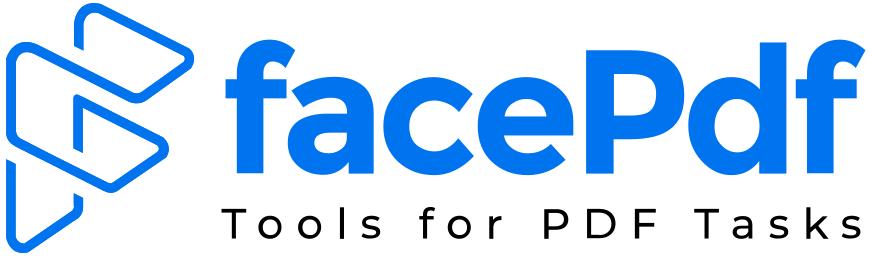How to download Google Colab as a PDF
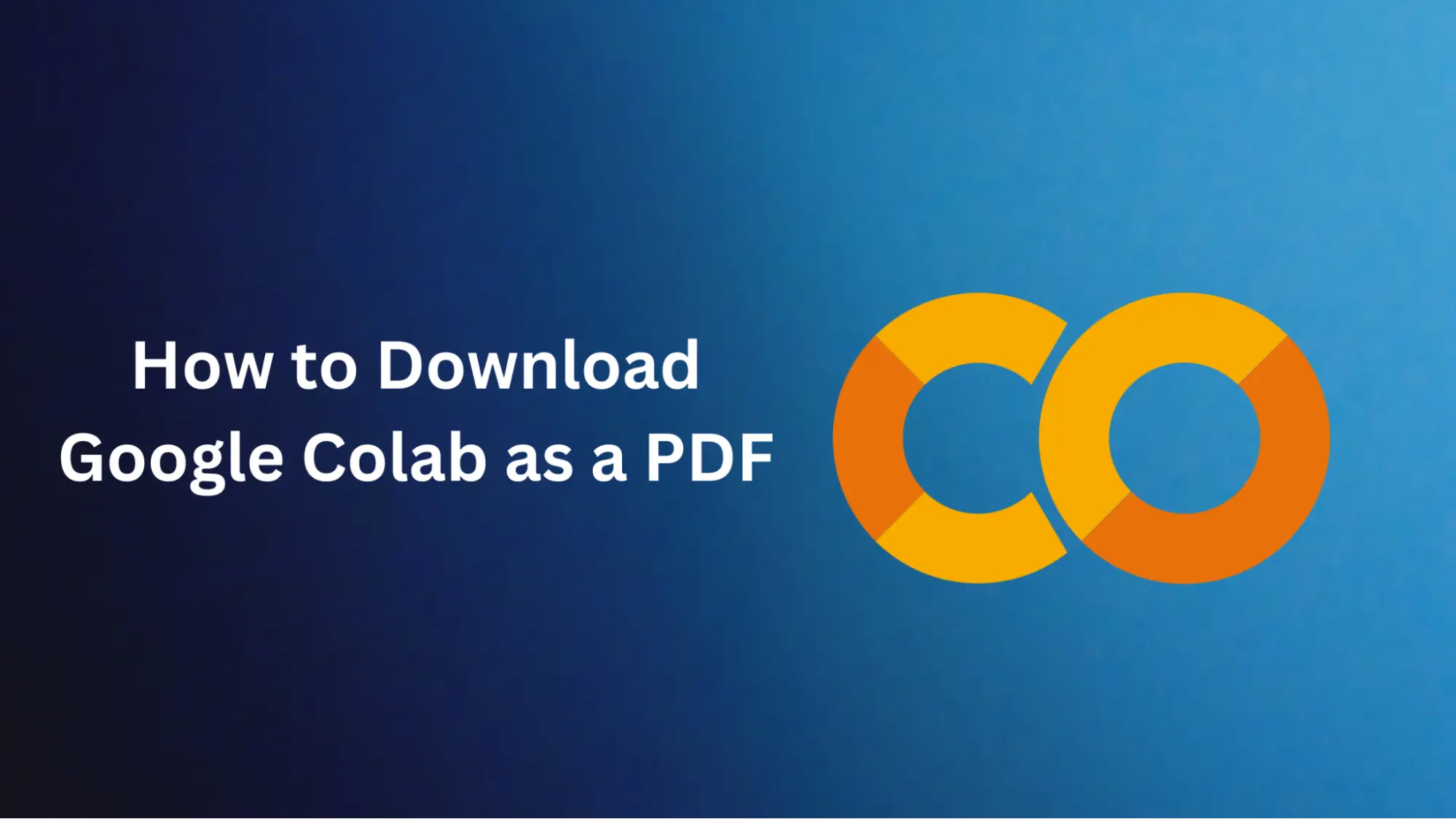
Nevertheless, there can be some instances when you have to keep your Colab notebook in a durable and easy-to-carry format, such as a PDF. This piece will show you how to download your Google Colab notebooks as PDFs to make your research easily available and readily shareable beyond the cloud.
Let’s dive in together and have a better understanding of it.
Why should we download Google Colab as a PDF?
You might want to download Google Colab as a PDF for several reasons.
- 1. Portability
PDFs are open-format files that can be freely shared and easily opened on different devices and operating systems while still ensuring a similar viewing and printing result for users. The Collab app is also great and a good choice for the same purpose if the other parties can also use it. - 2. Archiving and Backup
By converting your notebooks to PDF files, you generate paper copies of your work, which means the code cannot be changed, or the outputs and visual maps can be tweaked. Of course, this may be very significant for archiving reasons or creating backups of your projects. - 3. Presentation and Sharing
The PDF files give the project drafting a clean and professional appearance so that you can present your findings, methodologies, and results. This makes it easier to share your work, e.g., in a research paper, a presentation, or a report. - 4. Offline Access
While working with Google Colab needs an internet connection to be available, in contrast, PDFs empower you to view your work without internet access. This feature is essential when you are in a non-connected area.
Step-by-Step Guide on how to download Google Colab as PDF
Just follow the steps below and download Google Colab as a PDF.
- 1. Open Google Colab Notebook
Begin by launching Google Colab and going to the notebook you want to convert into a PDF. - 2. Install Necessary Library
Make sure that the required library is installed before converting your notebook. To install the pyppeteer library, which will facilitate the conversion process, run this command in your Colab notebook:!pip install pyppeteer - 3. Import Needed Libraries
Once pyppeteer has been installed, import all of the necessary libraries by running the code below in a new cell:import asyncio
from pyppeteer import launch - 4. Function for Conversion Definition
Then, define a function responsible for handling conversions. Copy and paste this code into a new cell:async def export_pdf(url, output):
browser = await launch()
page = await browser.newPage()
await page.goto(url, waitUntil='networkidle0')
pdf = await page.pdf(output)
await browser.close()
return pdf - 4. Convert Your Notebook Into PDF
To start the conversion process, use the below code, replacing ‘YOUR_NOTEBOOK_URL’ with the actual URL of your Google Colab notebook. Run everything in a new cell:url = 'YOUR_NOTEBOOK_URL'
output = 'notebook.pdf'
pdf = asyncio.get_event_loop().run_until_complete(export_pdf(url, output)) - 6. Download PDF
After conversion, you can download the resulting PDF file on your local machine. Use the following code in Google Colab to display the download link for pdf:from google.colab import files
files.download(output)
Enhance your PDFs with FacePDF
Even though these steps will let you save your Google Colab notebooks as PDFs, you might occasionally require more advanced PDF editing and manipulation capabilities. This is where a tool like FacePDF can be very useful.
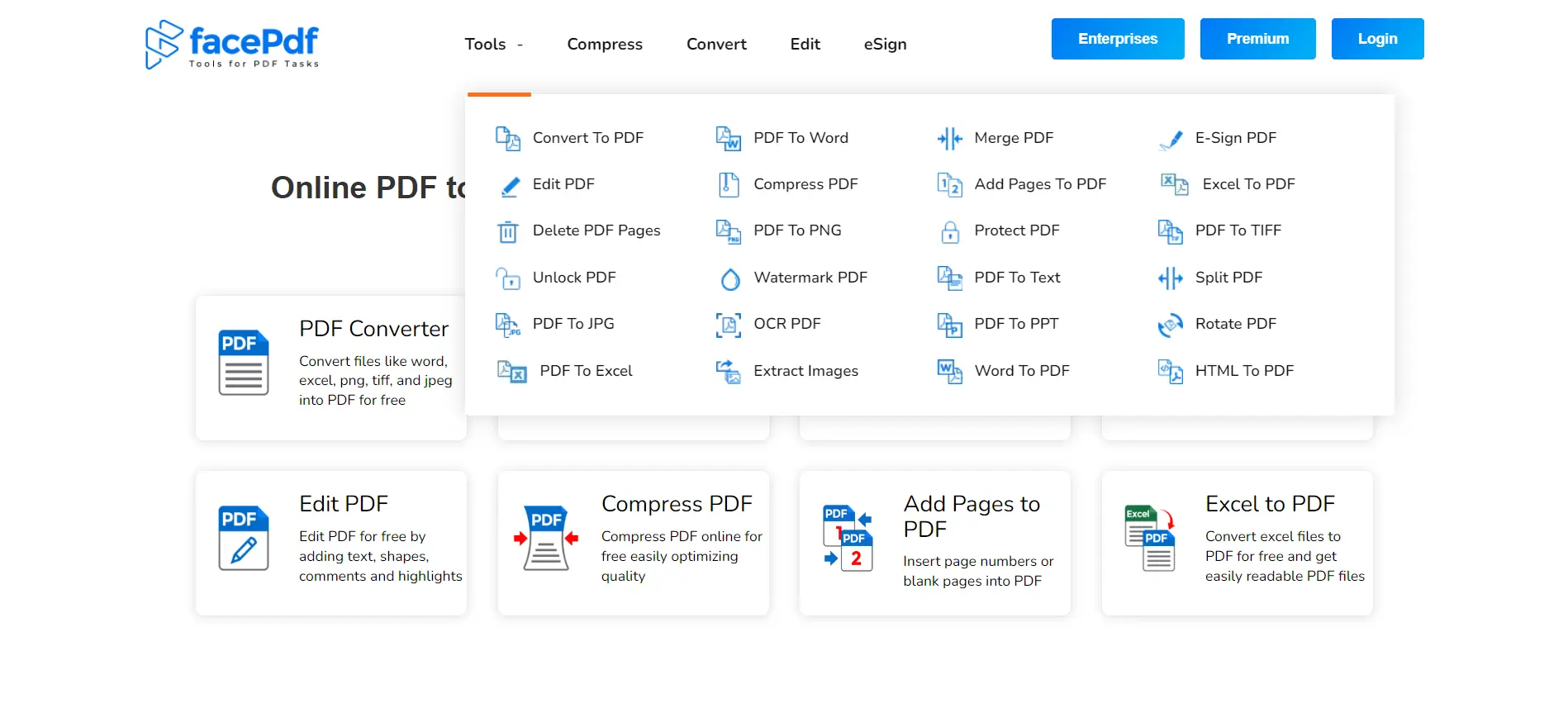
FacePDF is an all-in-one online PDF solution with many features for easily improving, altering, and organizing your PDFs. You can merge multiple PDFs if necessary, extract specific pages from a file, add annotations or watermarks, or even convert them into different formats – everything can be done with the help of FacePDF.
The most noticeable thing about FacePDF is its simplicity – its user-friendly interface allows everyone to use even the most complicated functions without any effort. Thanks to the intuitive drag-and-drop system and numerous tools available, you can optimize your workflow with PDFs, thus saving lots of time.
With Google Colab’s power combined with FacePDF’s functionality, creating a streamlined data science/machine learning/research project becomes possible. First, download Google Colab notebooks as PDF files, then customize/optimize/share (in a professional manner) your work using various possibilities offered by FacePDF.