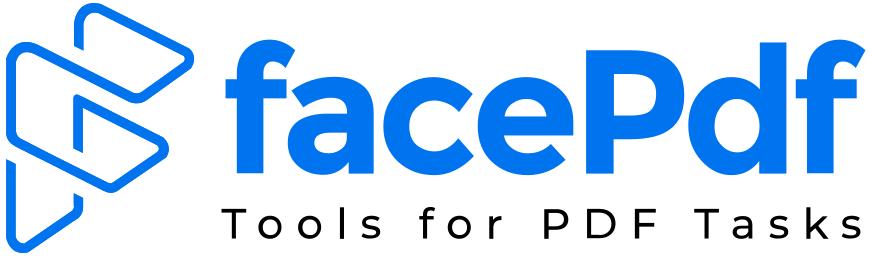How to Delete pages from PDF without using Acrobat?
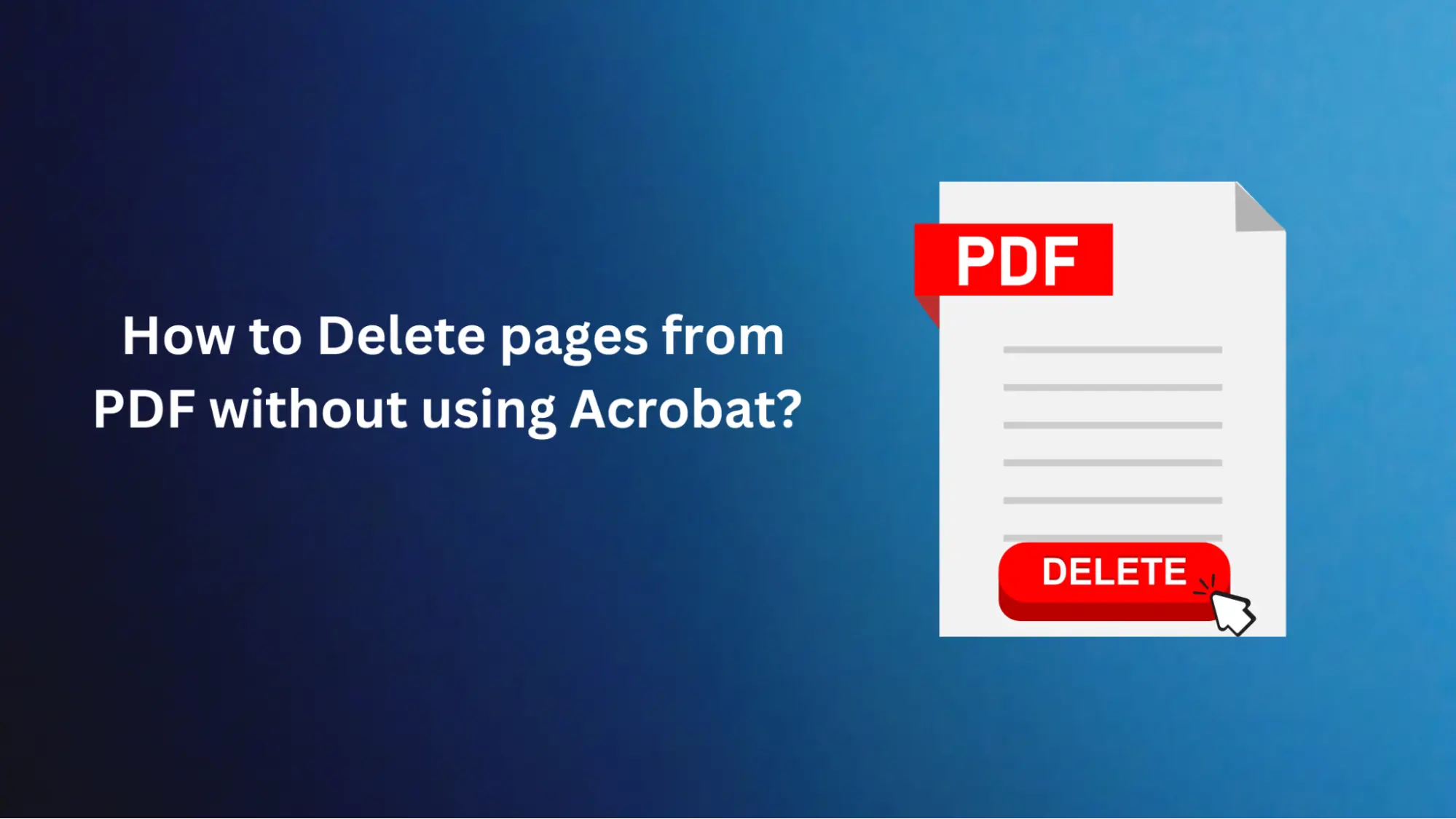
Removing specific pages from a PDF file is one of the common tasks that people have to do. If you are dealing with a long article with many extraneous pages or when you need to extract certain pages out of a big document, this skill may be rather helpful because using expensive programs such as Adobe Acrobat will not be necessary.
In the following post, we will explore some techniques for removing pages from a PDF without using Acrobat. We have covered the best ways to delete pages from PDFs. After this blog, you will master techniques usually used to manage PDF documents.
How to delete pages from PDF without using Acrobat?
Now, let's dive into the step-by-step guide on how to delete pages from a PDF using FacePDF. This user-friendly tool will make the process quick and easy.
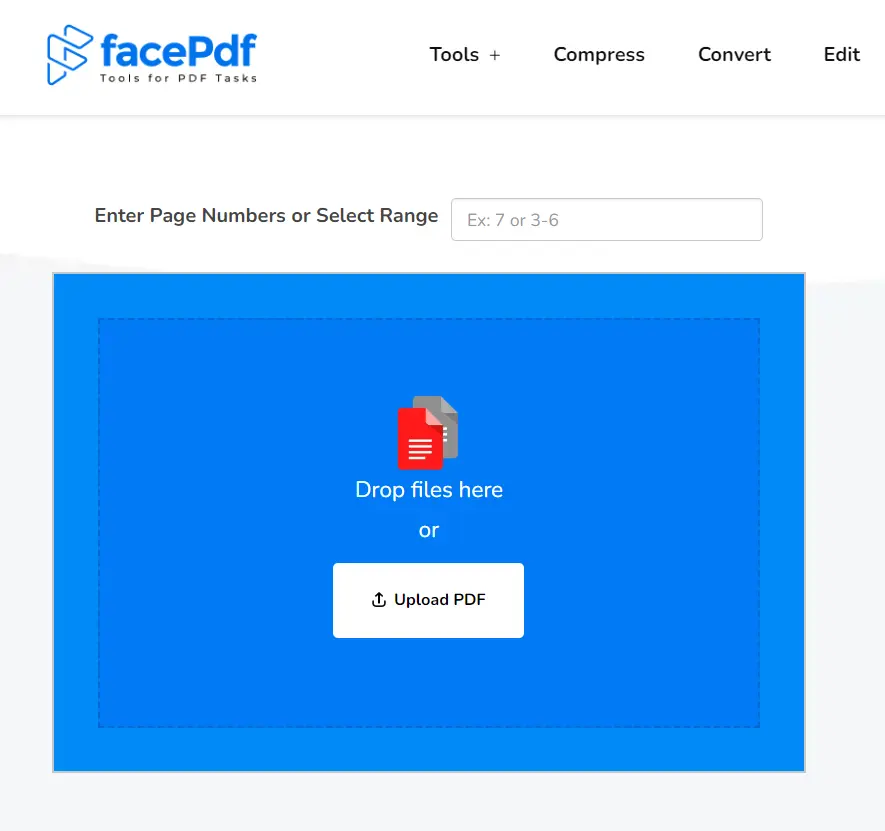
- First, open FacePDF on your device and navigate to the Delete PDF Pages section.
- Now, select the page number you want to delete from your PDF file. If you want to delete a single page, just enter the page name. If you want to delete multiple pages, i.e., 3, 4, and 5, then just enter 3-5 in the empty space.
- Then, tap the export option and choose the file from your internal storage.
- It will take a few seconds to complete the process, so wait until it is done.
- Then, you can download the converted file and open it from the download folder.
That's it; this way, users can delete pages from PDFs using FacePDF.
Tips for deleting pages from PDF
Here are some essential tips that you can follow to delete pages from PDF.
- Backup Your Original File: Before deleting pages from a PDF, making a copy backup of the original file is essential. This will ensure you have it for backups in case something goes wrong. Sometimes, PDF editing can result in unexpected changes, leaving you red-faced. Therefore, keeping a copy that is unedited is advisable, as this will allow you to quickly get back to where you were or undo any changes.
- Use a Trusted Tool: Ensure that the tool you use for removing pages from the PDF is not only trusted but also reliable. The mentioned online solutions and desktop software have been thoroughly tested and consistently rated to give good trial results. Don't use unchecked or suspect tools because you may not get the desired results. FacePDF is a tried and tested platform with multiple other features for PDF conversions.
- Carefully Select Pages: Pick intentionally the pages you feel you would be better off without. It is a good idea to check whether you have selected the correct page numbers or thumbnails to remove the wrong content. Please do not select the pages inadvertently because this may create some issues, so checking each selection before you delete the pages is better.
- Consider Layout and Formatting: Take into account that removing pages from a PDF can also change the overall layout and formatting of the document. Perform functions like page numbers, headers, and footers, as well as the flow of the content. See that the altered PDF version appears neat and leaves the original layout untouched.
- Refer to Training Videos if Necessary: If you are confused about the correct way to remove pages from a PDF, just use online tutorials or user guides as references. Some tools described in this post even include step-by-step instructions and additional resources to guide you. Allotting some time to understand the processes will likely mean that you'll complete the task correctly.
Advantages of Deleting Pages from PDF using FacePDF
Here are some crucial advantages of using FacePDF.
- Delete non-required pages: Our website platform can be used to delete the pages from a single PDF or multiple PDF files. The File size limit is infinite. It is this simple: upload, select the page you want to delete and save your file.
- Safe PDF Page deletion: You can quickly remove pages from any PDF file. Rest assured, all our file transfers are secured with SSL encryption, and we automatically remove all files from our server.
- Designed for all popular devices: Online PDF pages can be deleted in any common browser for Windows and Mac in Linux. It does not matter whether you want to remove a page or whether you want to work on any platform; it is always possible and works on any platform.
- Eliminate the page at your convenience: The FacePDF tool allows you to delete a page at any point in your document and save it as a new file. Do not sweat it. Remove what doesn't suit you, and then download.
- Ease of Use: Our easy-to-use page remover will make your documents fade-free, including only the necessary pages. Very easy!
Conclusion
Deleting Pages in PDF using FacePDF is a simple technique that will streamline documents and manage PDF size. Numerous online tools are available, and sometimes, choosing the best one can be daunting. That's why we came up with the best tool to streamline the process.
Now, there is no need to surf other tools on the internet when FacePDF is at your fingertips. It is one of the best tools for streamlining documents by converting, merging, editing, compressing, etc. So utilize this tool and make the most of it.