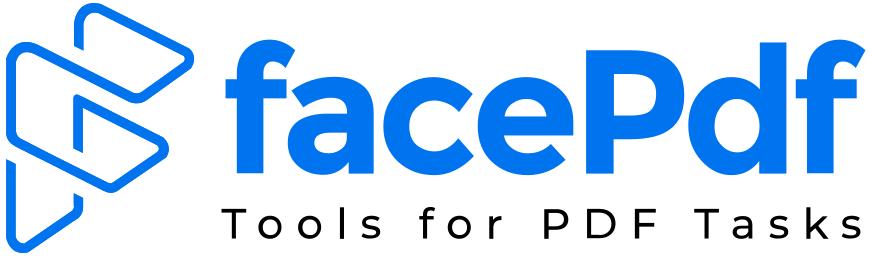How to Convert Multiple Word Files into PDFs
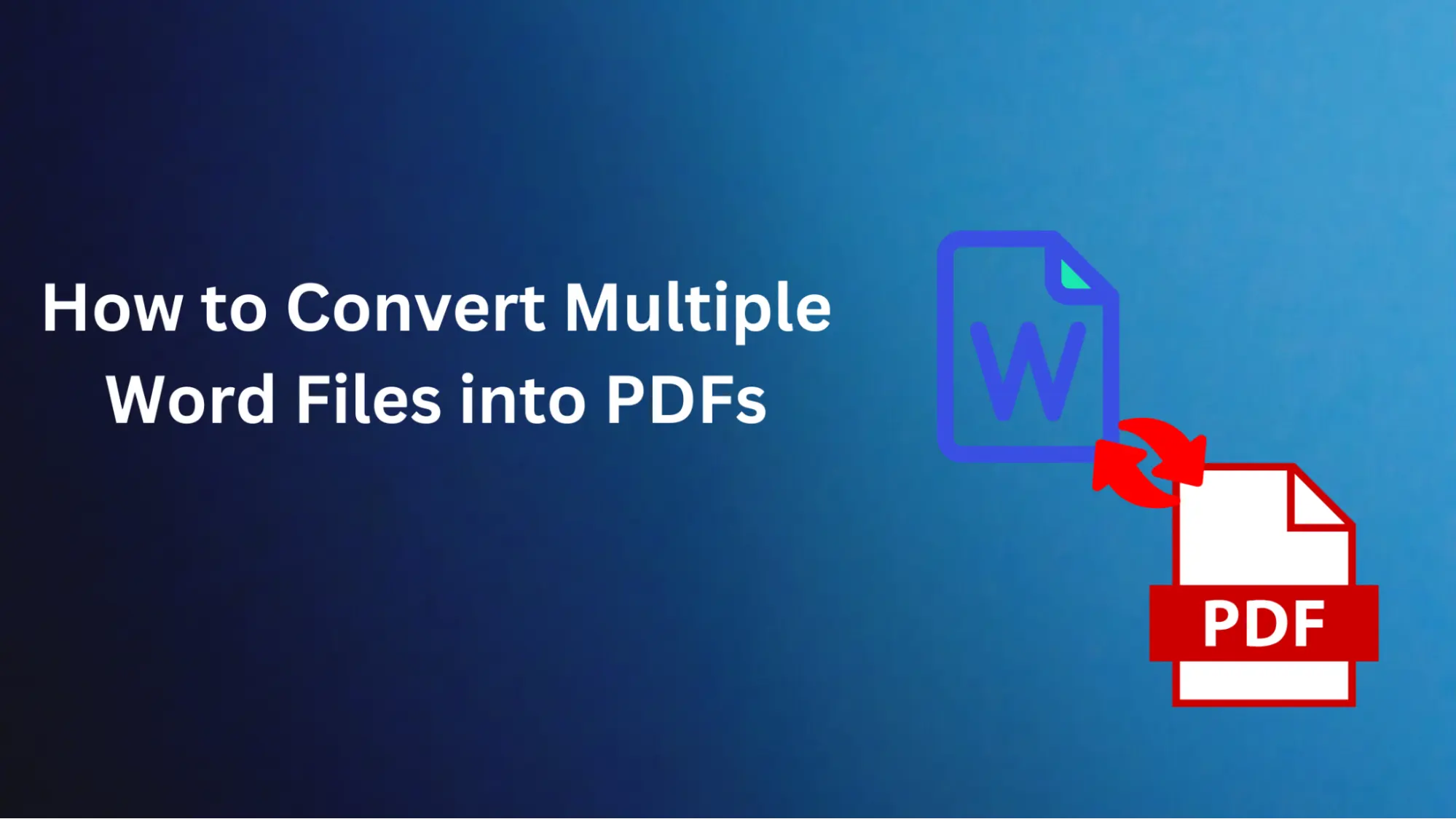
This blog post will examine how you can convert multiple Word files to PDFs simultaneously. This guide will assist you in simplifying the conversion process whether you are a student, a professional, or someone who handles and distributes many papers. Forget about all those complicated processes that follow when you want to open them one by one; it's time you realize that these methods can save your precious time and energy yet still maintain your document's integrity and appearance.
Using Microsoft Word
Microsoft Word, the global word processing program of choice, has a built-in feature that allows users to save their documents as PDFs. Here is how to turn multiple Word files into PDFs using Microsoft Word:
- Open Microsoft Word: Start up your computer and then launch Microsoft Word.
- Choose the Files: Open those Word files you intend to have as PDFs.
- Save as PDF: After opening each document, go to 'File' > 'Save As,’ then select 'PDF' in the Format box. Repeat this step for every Word file you wish to convert.
This approach is perfect if you need to switch only a few cases and already have Microsoft Word installed on your unit; otherwise, it can be time-consuming if there are many files or you do not have access to Microsoft Word.
Convert Multiple Word Files into PDFs Online
Users can convert multiple Word files into PDFs without any hassles. Let us share the process on how they can do it.
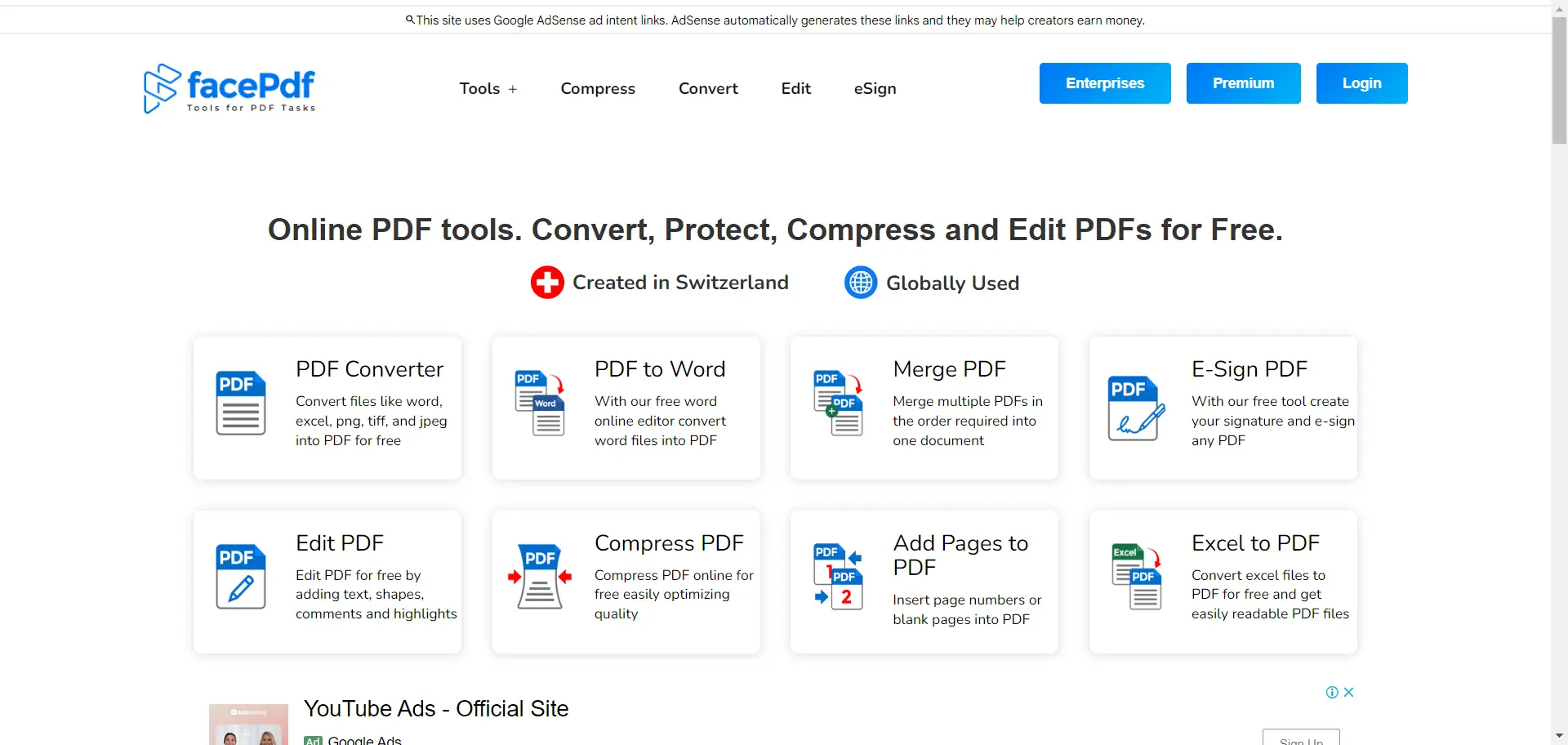
- First, users need to visit our website, FacePDF.
- Now, on the home page, users will find the PDF Converter option; tap on it.
- Then, tap 'Upload Files' and choose multiple files from the internal storage.
- Once you have selected files, wait a few seconds until the processing is finished.
- Within just a few seconds, you will get your files ready; now you can download them on your device.
That way, users can convert multiple Word files into PDFs online.
Benefits of Using FacePDF
There are many benefits to using FacePDF, such as converting multiple Word files into PDFs:
- User-friendly Interface: This program's user-friendly interface makes conversion easy for all users.
- Batch Conversion: Save time by converting multiple Word files to PDFs simultaneously.
- Security and Privacy: FacePDF is committed to protecting documents' privacy, and it guarantees that they will not be disclosed during conversion.
- Cross-Platform Compatibility: You can access FacePDF on any gadget with an active internet connection, such as a PC, tablet, or mobile phone.
- Additional Features: In addition to document conversion, FacePDF software can do much more, such as PDF modification, compilation, separation, and compression.
Convert Word Files into PDF Offline
Converting several Word documents into PDF format is as simple as right-clicking. This approach makes it possible to unite not only Word files but also Excel tables, pictures, text files, and presentations in PowerPoint into one single file.
Select Multiple Documents
To select multiple documents simultaneously, hold down your keyboard's Ctrl key while clicking each file you want to include. Once you have selected all the desired files, right-click on one of them and choose "Create to PDF" from the ensuing context menu.
Convert to PDF
After starting the conversion process, a pop-up window with the caption "Create from file" will appear on your screen. Your PDF reader software will automatically open the transformed PDF file.
Save the PDF File
To save the newly created PDF document, which combines all those other files, click 'save' on your Adobe Reader's toolbar or menu, then select a location where you would like it saved on your computer.
Conclusion
One of the routine tasks that individuals and corporate organizations must carry out is converting many Word files into PDFs. People may convert documents for a variety of reasons, such as archiving, presentations, or just sharing information, making it important to have efficient ways of converting files.
This article looked at two approaches for changing Word documents into PDFs using Microsoft Word and online conversion tools. Furthermore, we suggested FacePDF as a multifaceted solution with a batch conversion feature, an ease-of-use interface, and improved security attributes. You can ensure document conversions become easier by integrating FacePDF into your document management workflow, thereby freeing up more time for other essential activities.