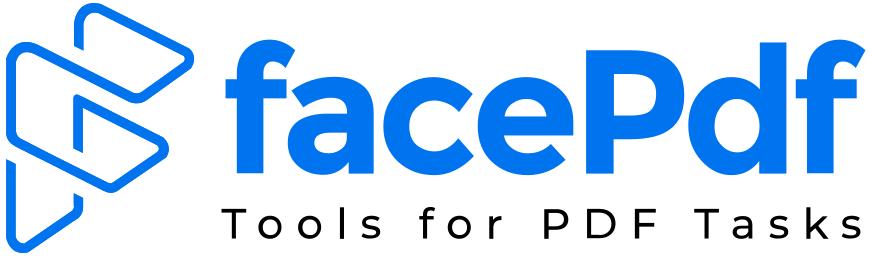How to Convert Kindle To PDF: A Step-By-Step Tutorial
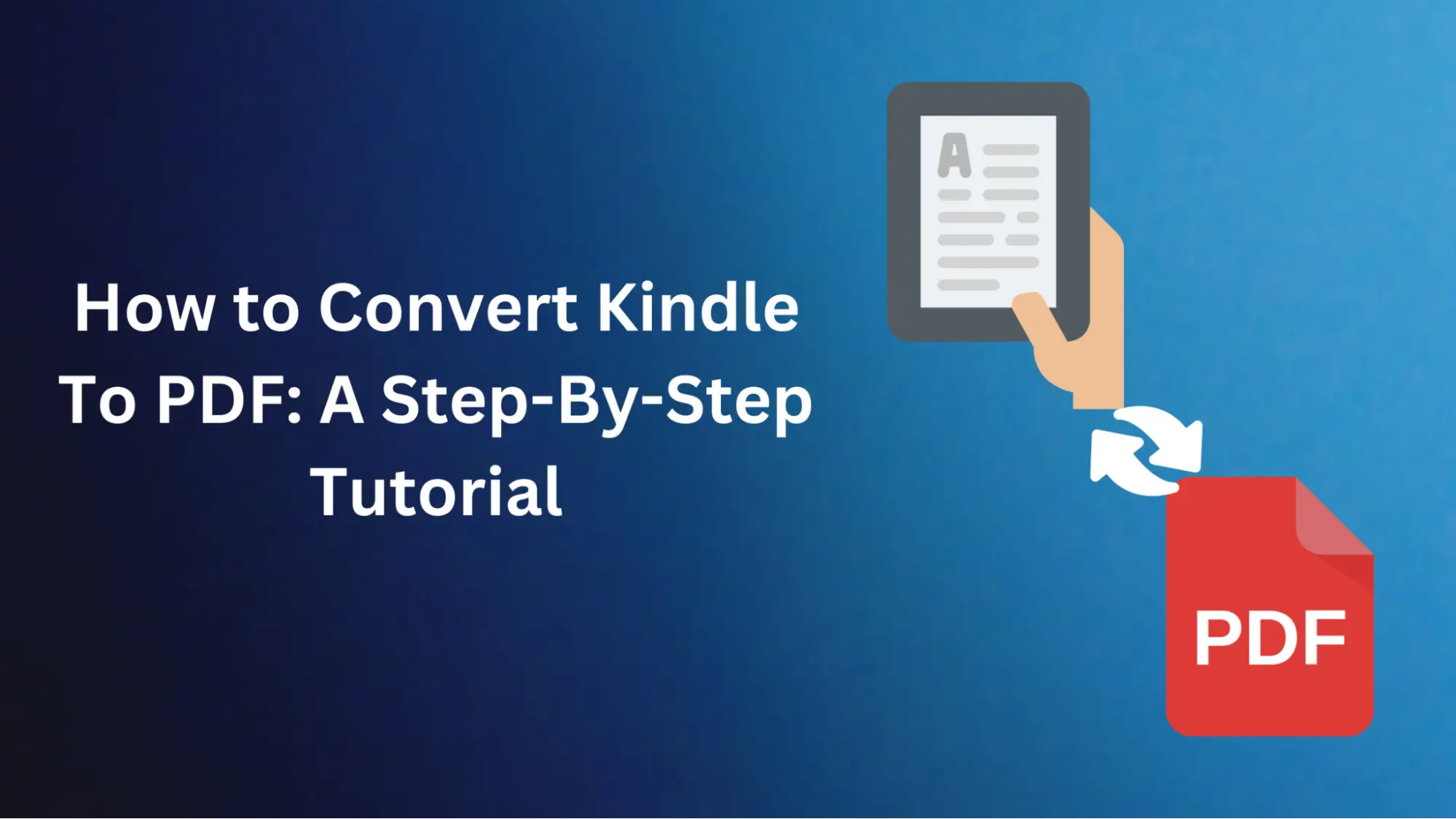
I will break down the whole process for easy understanding so that you can convert any of your favorite kindle books into a shareable PDF copy. But before we start with the details, let me tell you about one secret that changed everything for me when dealing with digital documents.
Has FacePDF ever been just a sentence to you? It is a software-powered service that converts .docx books to .pdf and has a feature-rich document management package. Merging and splitting PDFs, compressing and optimizing them any way you want to, and sharing them is what The FacePDF is for you from a one-stop shop for all your PDF needs.
Now, let's return to our main topic, conversion from Kindle to PDF format. To try it yourself, follow these steps and open new opportunities in experience books.
Step 1: Download Calibre
Calibre is free, open-source e-book management software that is the foundation for this conversion process. Visit the official Calibre website and download the latest version suited to your operating system—Windows, macOS, or Linux.
Step 2: Transfer Kindle Books into Calibre
After successfully setting up Calibre on your device, connect your Kindle to the computer using the USB cable. Calibre should automatically recognize the Kindle and prompt you to import books. If this doesn't happen, you can manually do so by navigating to 'Send to Device' under 'Calibre' and choosing your Kindle from there.
Step 3: Convert Kindle Books to PDF
After you have brought your books into Calibre, it is now the time to transform them. From the library view on Calibre, select the book(s) that you want to convert and click on ‘Convert Books’ in the top menu bar. In the conversion settings window, choose PDF as an output format and any other options like page size or quality which you wish. Then press OK for beginning conversion.
Step 4: Retrieve Your PDF Files
After the conversion process is finished, newly created PDF files will be placed in a particular output folder determined by your preferences in Calibre. You can get to this folder by opening the link “Click to open” shown in the message that says the conversion job has been completed.
Congratulations! You've successfully converted your Kindle books to PDF format. But wait, there's more! Let's discuss how FaceDPF can improve your PDF game.
FacePDF: Your Ultimate PDF Companion
Do you remember the tool I have mentioned earlier? FacePDF is a robust PDF management tool that will streamline your PDF management experience. Here are some ways through which FacePDF can enhance your PDF workflow.
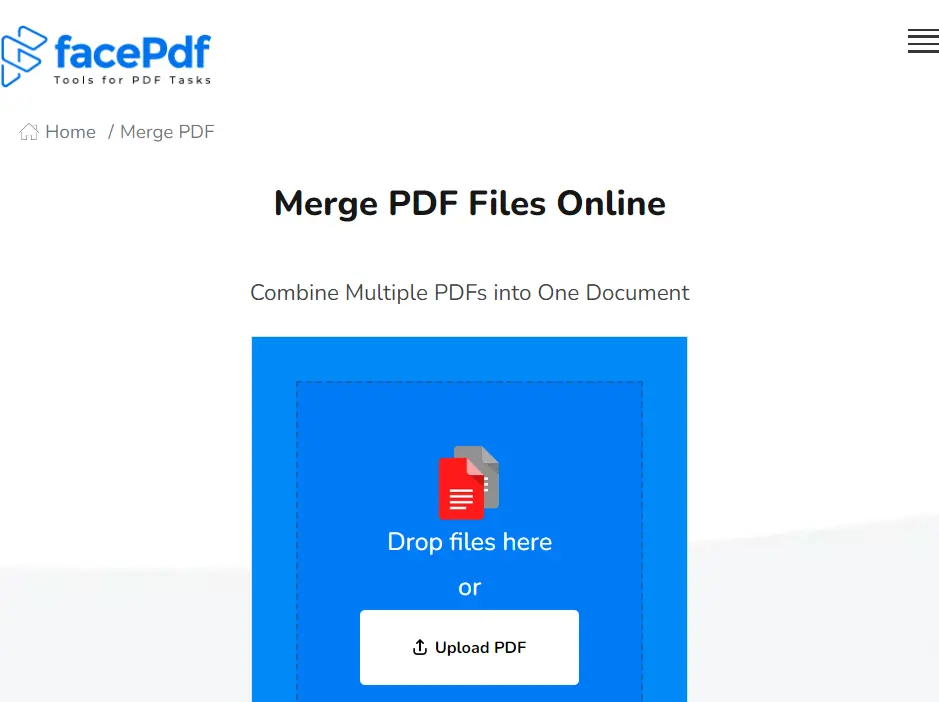
- 1. Merge and Split PDFs
Use FacePDF to merge multiple PDFs into one file or split certain pages from a large document and save them as separate files. This is especially useful when you have converted several Kindle books and want to combine them into a single PDF for easier reading. - 2. Compress and Optimize PDFs
Large files can be a pain when sharing and storing documents. However, you don't have to worry about this with FacePDF because the program compresses them without sacrificing quality. So there are no more errors like "file too large" when sending your converted Kindle books to friends or coworkers. - 3. Add Signature to PDF
Easily add text, images, and electronic signatures with FacePDF. For example, you may personalize your converted Kindle book or add notes/highlights for future reference. - 4. Convert PDF to other formats
In addition to converting Kindle Books into PDF format, as we discussed above, FacePDF also allows users to convert other documents such as Word, Excel, PowerPoint, etc. No matter what application or device type is used, an appropriate version will always be available.
As you can see, FacePDF is not just a PDF converter but rather a complete document management system that can optimize your whole work process. Whether you are a student, professional, or enthusiastic reader like me, this software saves time and effort.
To sum up, there has never been an easier way to convert Kindle books to PDF than by using Calibre in combination with FacePDF's versatility. Now, armed with this information guidebook, one can read their cherished texts in various flexible formats. Also, while working with FacePDF, many more options are available for additional tools that help manage, edit, and protect PDF files efficiently.
So what are we waiting for? Let's convert these Kindle books into PDFs, thereby unlocking all features provided by FacePDF to maximize our digital library potential. Have fun reading and organizing documents!