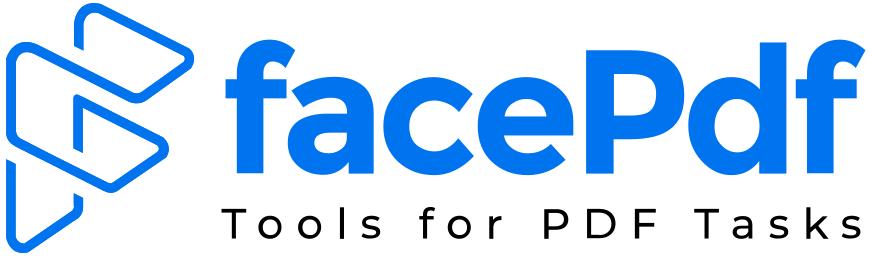How to Convert a Scanned PDF to Word Editable Text?


Converting the scanned PDF to Word is daunting until you follow the old process. You have a scanned PDF. It might be an old report, a signed contract, or a printed document. You need to edit the text inside it. You open it, try to select a word, and nothing happens. This is a common frustration.
A scanned PDF is not a text file. It is essentially a picture of a document. The text within it is not recognizable as individual characters to your computer. It is just a collection of pixels. To make it editable, you need to convert this image into actual text. This process is called OCR.
OCR stands for Optical Character Recognition. It is a technology that analyzes the shapes of letters in an image and converts them into digital text. This allows you to edit, copy, and search the content as you would with any regular document.
The good news is that converting a scanned PDF to an editable Word file is now a simple process. You do not need expensive software. You can do it online quickly and for free. This guide will show you the principles of how it works, no matter which tool you choose.
How Does Scanned PDF To Word Conversion Process Work?
The entire conversion relies on the OCR technology we mentioned. When you upload your scanned PDF, the tool goes to work. First, it analyzes the entire document. It detects areas of text and distinguishes them from images or lines.
Then, the OCR engine examines each character. It identifies the shape of a letter, say, a lowercase ‘a’. It matches this shape to its internal database of characters. It does this for every single letter, number, and symbol on every page.
Finally, it reconstructs all these recognized characters into words, sentences, and paragraphs. It also tries to preserve the original formatting. This includes things like fonts, bold text, and paragraph alignment. The final output is a clean, editable Word document.
A Step-by-Step Guide to Conversion
Here is what you can expect to do.
Find a trustworthy online converter. A simple search will give you many options. Look for one that specifically mentions OCR technology. This is the key feature for handling scanned documents. Without it, you will just get an image pasted into a Word file.
Once you are on the website, the interface will be straightforward. You will see a button to upload your file. Click it and select the scanned PDF from your computer. Most tools support drag-and-drop as well. You can simply drag your file and drop it into the designated area.
After uploading, you may be given some options. Often, there is a dropdown menu to choose the output format. For this task, you would select Microsoft Word (.doc or .docx). Some advanced tools might let you choose to preserve the original layout exactly.
Now, start the conversion. Click the button that says “Convert”, “Extract Text”, or “OCR”. The tool will now process your file. The time this takes depends on the length of your document and the speed of the tool. A few pages will be done in seconds.
A progress bar will keep you updated. Once the processing is complete, the tool will provide a download link. Click this link to save the new Word document to your device. Your editable file is now ready.
Why is the Formatting Sometimes Odd?
It is important to have realistic expectations. OCR technology is brilliant, but it is not perfect. Your original scanned document plays a huge role in the final quality.
If the original scan was blurry, smudged, or had low resolution, the OCR software might misread characters. It could mistake a poorly printed ‘cl’ for a ‘d’. This is why proofreading is absolutely essential.
Complex formatting can also be a challenge. Documents with multiple columns, text boxes, unusual fonts, or handwritten notes can confuse the software. It might struggle to understand the flow of text, leading to jumbled paragraphs.
The software does its best to replicate fonts. However, it might not have the exact same font you used. It will often substitute a similar-looking one. The goal is to preserve the visual appearance, even if the underlying font name is different.
Always expect to do some light editing after the conversion. You will need to correct any recognition errors and adjust the formatting. Think of the OCR process as doing ninety-five percent of the tedious work. You just need to perfect the final five percent.
Tips for a Perfect Conversion
You can take steps to ensure you get the best possible result from the start. A good input leads to a good output.
If you are scanning the paper document yourself, make sure to do it properly. Use a high resolution setting. A setting of 300 DPI (dots per inch) is considered the gold standard for OCR. This provides a clear, sharp image for the software to read.
Ensure the paper is placed flat and straight on the scanner. Crooked pages can lead to crooked text. Good lighting is also crucial. Avoid shadows falling across the text, as they can be misinterpreted as characters or can hide letters.
If the document is already scanned, you are limited. But if you have access to the original paper, it is worth rescanning it properly if the current file is of poor quality. A little extra time at the scanning stage can save a lot of time editing later.
For the best accuracy, choose a converter that allows you to select the document language. If your PDF is in English, make sure the tool is set to recognize English. This dramatically improves accuracy as the software uses language dictionaries to guess words.
What Are the Common Uses for Scanned PDF to Word?
The ability to convert scanned PDFs is useful in countless situations. Students use it to digitize library books and old articles for their research papers. They can then easily quote sections without having to retype everything.
Professionals use it to edit old contracts, reports, and proposals. Instead of creating a new document from scratch, they can convert the old one and update it. This saves an enormous amount of time and effort.
Archivists and historians use OCR to make old newspapers, letters, and books searchable and editable. This helps preserve history and make it accessible to everyone. Anyone who works with printed forms can convert them to Word to fill them out digitally.
The application is everywhere. It breathes new life into old, static paper documents. It turns them into dynamic digital files you can work with.
Conclusion
Converting a scanned PDF to an editable Word document is no longer a complex technical task. Thanks to free online OCR tools, it is a process that takes only a few clicks. The key is to find a tool built for this specific job.
Remember to start with a high-quality scan. Be prepared to proofread and lightly edit the converted document. This ensures the final file is perfect. This simple process unlocks the text trapped in your scanned documents, making your digital workflow smoother and far more efficient.
Frequently Asked Questions (FAQs)
What is the difference between a normal PDF and a scanned PDF?
A normal PDF is created directly from a digital source like Word. The text is selectable and editable. A scanned PDF is created by scanning a physical paper document. It is an image file where the text is not selectable.
Why can’t I just copy text from my scanned PDF?
You cannot copy text because there is no actual text to copy. The computer sees the document as one big picture. You cannot copy a single word out of a photograph in the same way.
Is it possible to convert a scanned PDF to Word for free?
Yes, absolutely. Many online tools offer this service for free. They usually have a page limit for free users, but for most standard documents, this is sufficient.
Is my data safe when using an online converter?
Reputable online tools use secure connections (https) and often have a privacy policy stating they delete your files from their servers after a short period. For highly sensitive documents, you might want to use offline software.
The formatting of my converted document is messy. What went wrong?
Complex layouts with columns, text boxes, or unusual fonts can challenge OCR software. It focuses on recognizing text first and formatting second. Some manual reformatting in Word is often needed for perfection.