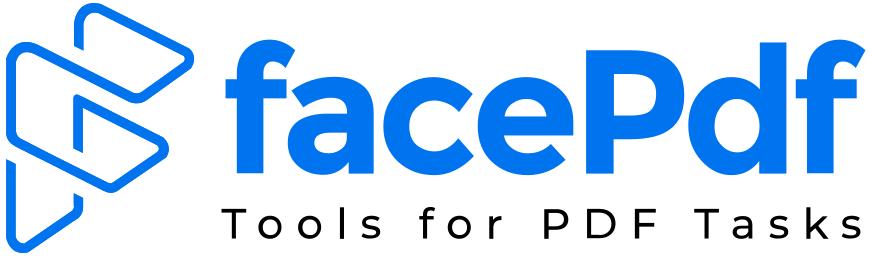How to Add Text Box to PDF Without Acrobat

In this short guide, we will together go through the wide field of PDF editing without Acrobat and especially talk on text boxes that are important for highlighting, annotation and filling out forms. We will investigate the user-friendly option and affordable tools with an easy interface that will have the solution. In addition to that, we’ll emphasize the variety of FacePDF’s functions and capabilities, and so will be promoting the platform as a multi-functional PDF editor.
Text Boxes in PDFs
Text boxes are important elements of PDF documents as they enable users to input, edit, and format text inside a predetermined section of a page. Whether adding marginal comments, completing forms, or highlighting key information, text boxes help dynamic documents gain dynamism, interactivity, and flexibility, hence enhancing their usability and readability.
Challenges with Acrobat
Though Adobe Acrobat is the most used PDF editor, due to its high price and relatively complicated interface, many people are still unable to use it. While proprietary software may be confined and make editing of PDF files limited and inflexible, prompting individuals and firms to obtain other available methods, like text box editing is one of them.
Alternate Methods
- 1. Online PDF Editors
Online PDF editors such as Smallpdf, PDFescape, and Sejda impose user-friendly and quick-to-understand working platforms that do not require a separate computer software to edit PDFs. The afforded range of tools consisting of text box addition, highlighting, annotation, and PDF merging is enabled in the cloud via such tools. - Users may select a respective text box from the editing toolbar after importing their PDF files, and they can include text boxes in those positions where necessary. With productive and real-time previewing channels, online editors facilitate the process of adding text boxes, which is the main goal of users with a basic skill level and highly qualified personnel.
- 2. Using FacePDF
In contrast, FacePDF provides extensive PDF editing features, which allows users to do many other tasks that are related to PDF. The App from PDF conversion and compression to merging and splitting documents to meet different user requirements, provides a variety of functionalities that can help users tackle documents in diverse forms. - Users will interact with FacePDF for various editing tasks outside of Text Box insertion, which will, unfortunately, bring out the application's free promotion aspect. However, they will discover other worthwhile aspects of the application.
Step-by-step Guide for adding Text Box to PDF
Here's the step-by-step guide to perform this action.
- First of all, users need to choose an online PDF editor such as smallpdf.
- Now upload the file from internal storage by tapping on ‘choose file’.
- Once the PDF is uploaded, select the editing tools menu and choose the text box tool from the options available.
- Now choose the desired location where you want to add a text box, users can also change the size of box edges.
- Then double-click inside the box and start adding text.
- Now save your edited document by tapping on the download option and you are done with it.
Tips and Best Practices
- To make the content of your text box readable, select a font that can easily be read and adjust the size as appropriate.
- Keep proper spacing and alignment to give your document a clean and professional look.
- Try various colors and styles in your text boxes to emphasize specific details or separate sections in your document.
Conclusion
To sum up, it is possible to add text boxes to PDFs without Acrobat; in fact, it is easy and cheap thanks to many other ways and tools. People can use web-based PDF editors or try out FacePDF among other platforms which will help them realize what this format can be used for beyond its standardized limitations.
Whether you want to use them or not, we recommend that you give these alternative methods a shot when next you need to insert text boxes into your PDF files. Similarly, take some time testing out all of the different things that FacePDF is capable of doing so as not to limit yourself when editing PDF documents. Therefore, if there are any questions or comments about this guide please leave them below! Can’t wait to hear from everyone who has already started working on their new Adobe skills with us?