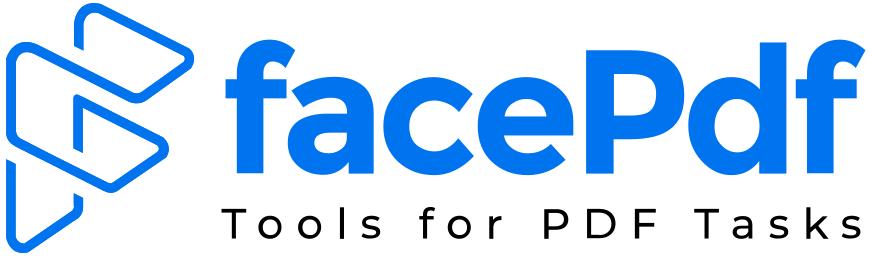How can we Disable the Print option for sensitive PDF documents?
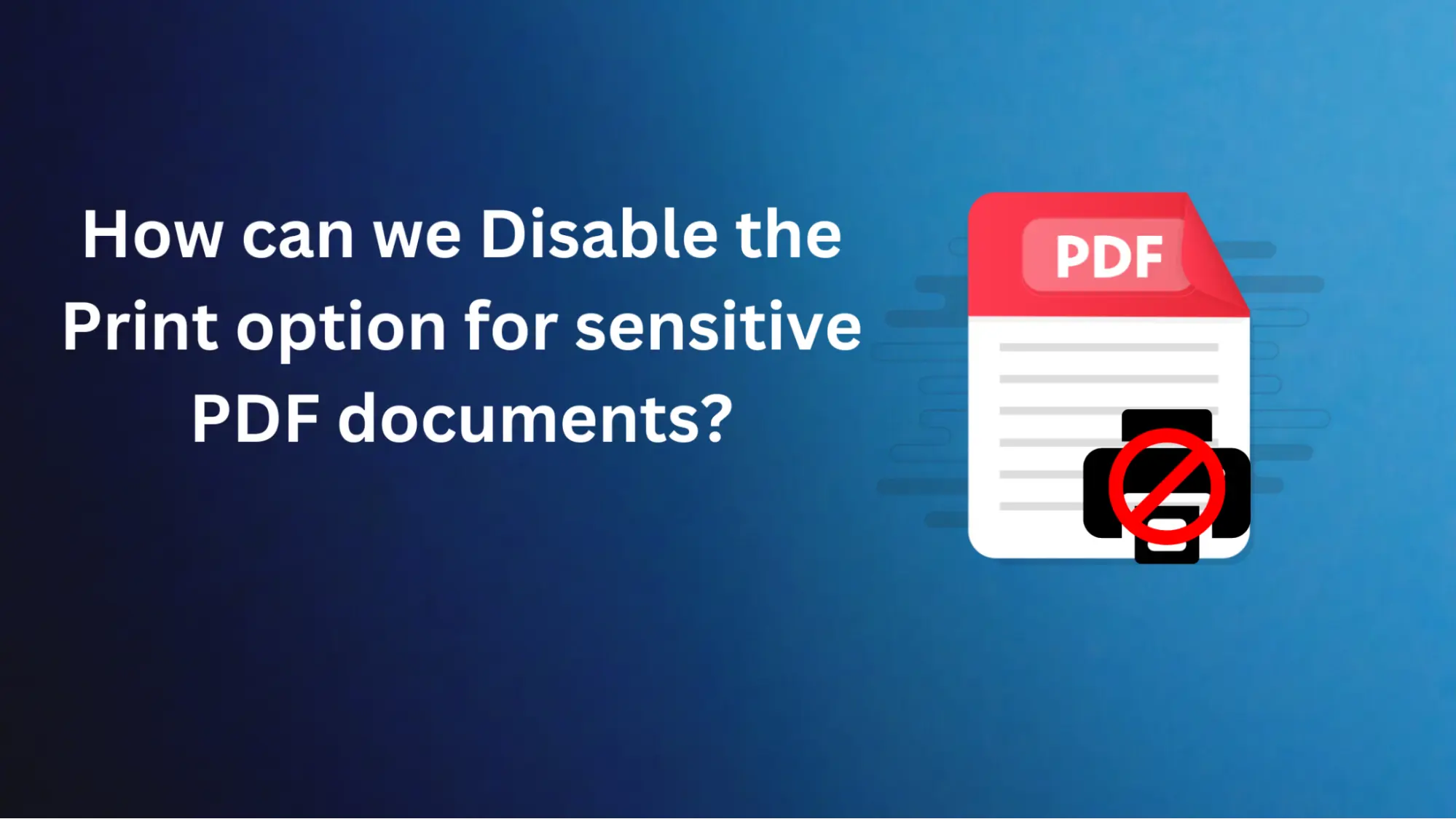
PDFs have stood the test of time in terms of sharing documents ever since they were first introduced due to their worldwide acceptance and ease of use. In the meantime, it must be taken seriously to ensure that PDF documents are highly confidential.
Yet, printing PDFs is one of the major points to worry about as it allows recipients to pass on the document to an unauthorized person and allows physical access to sensitive information. As for good news, some techniques permit blocking the print function of PDF files, which is one more layer of security aimed at keeping the information private.
Understand PDF Security
Before we discuss how to disable the print option for PDF documents, it is vital to understand some fundamentals of PDF security. PDF files provide a wide range of security tools that allow you to control access and usage rights.
Access rights allow document creators to determine what behaviors users can use with the PDF. These processes are related to viewing, copying text and images, editing, and commenting. Since the document creators can change permissions, limited functionalities are allowed to improve document security.
How to disable Print Options in PDF?
Disabling Print options in a PDF is straightforward; showing expertise or skills is unnecessary.
Use Third Party Tools
Several third-party tools offer PDF encryption and permission settings. These tools can be helpful if you don't have Adobe Acrobat DC. Here's a general guideline:
- Download and install a reputable PDF tool.
- Open the PDF in the tool.
- Look for a section on Security or Permissions.
- Locate the option to restrict printing and choose Do not allow or similar wording.
- Set a password for the PDF.
- Save the modified PDF.
Use PDF Security Services Online
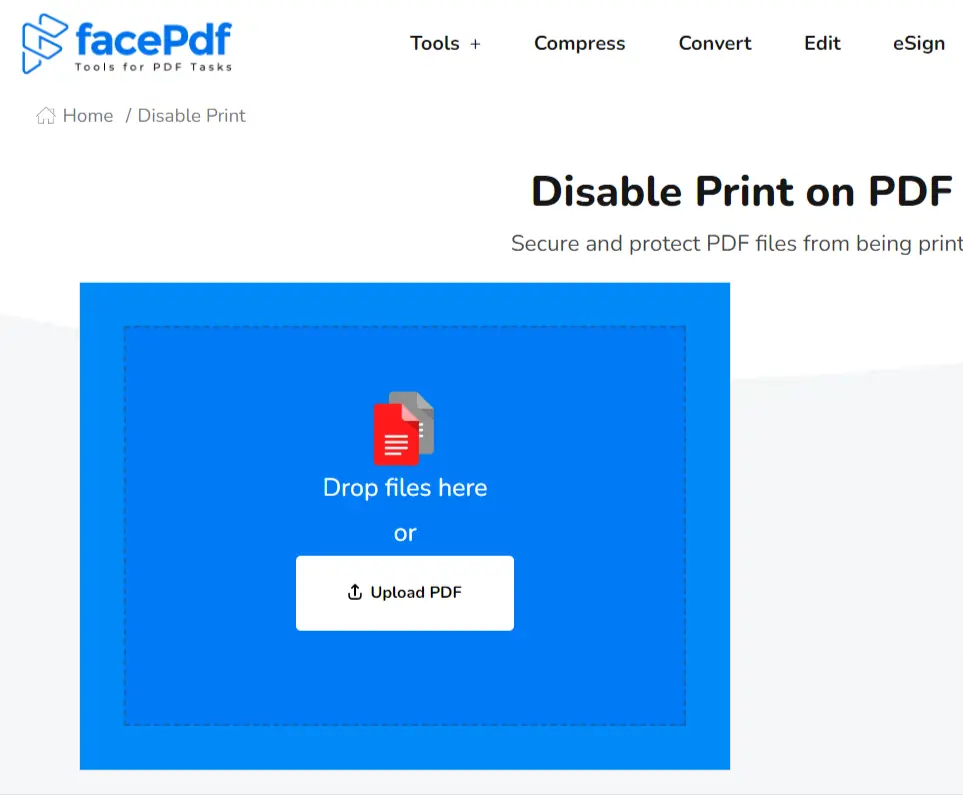
For those who prefer a cloud-based solution or don't want to install additional software, several online PDF security services can help you turn off printing for your documents such as FacePDF. This online tool allows users to upload their PDF file, apply the desired security settings (including disabling printing), and download the protected version.
Considerations and Best Practices
Some essential considerations and best practices will help streamline the process. When you are going to use FacePDF for disabling the print option to maintain sensitivity of PDF documents, then here are some important considerations users should take care of:
-
1. Impact on User Experience
If the print option were disabled, the document would be less usable since many genuine recipients would need hard copies. Before implementing such measures, you should make an important decision based on your audience and their printing needs.
-
2. Backup Copies
Remember to save your backup copies of the PDF file so you can make modifications or even go back to the first version in the future.
-
3. Password Protection
When you disable the print option, you should also apply password protection and encryption to fortify the document. In this case, if an unauthorized user somehow gets hold of the file, they cannot see or change its contents without the correct password.
-
4. Watermarking
Watermarking can also be a solution in this case. It refers to adding watermarks to the document to indicate its confidential nature or limit its use only for specific individuals or purposes.
-
5. Regular Review and Updates
Regularly review and update the security settings of sensitive PDF documents to adapt to changing security threats and requirements.
Conclusion
Protecting information is a crucial step towards data security, and disabling the print option is one of the best ways to prevent unauthorized copies and issues related to data breaches. Some effective tools are available online such as FacePDF, and users can streamline the confidentiality of their documents.
Moreover, turning off the print option could be an additional part of a comprehensive security strategy, such as password protection, digital signatures, and control access. By implementing these practical measures, users can ensure the confidentiality of their documents.
Stay vigilant, stay secure, and take control of your PDF document security to safeguard your organization's sensitive data.