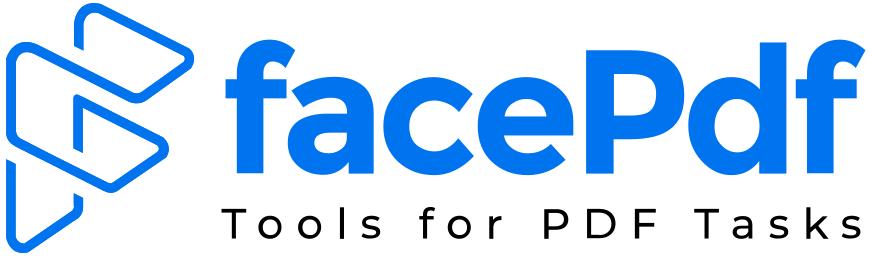How do you convert a file from HTML to PDF?
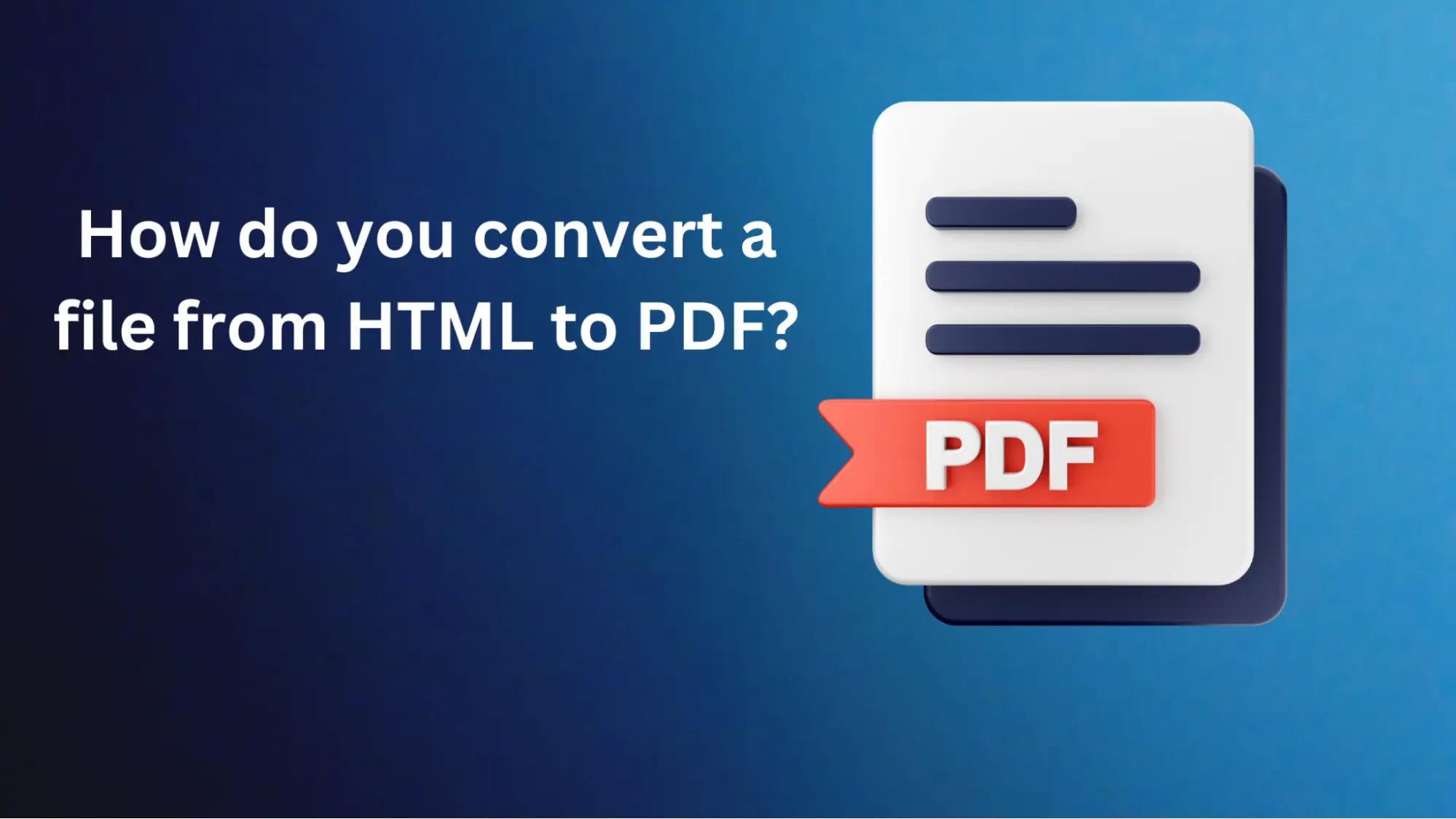
If your goal is looking for a simple and fast tool to convert HTML to PDF, then numerous tools are available in the market, which are trusted and reliable. These tools also offers a wide range of features, including conversion from various formats to PDF and vice versa. This blog article will guide you through using FacePDF to obtain a PDF format for an HTML file.
Well, there are many tools available on the Internet that allow you to convert HTML files to PDF quickly. However, we have done deep research and figured out the best tool to streamline this process, which is FacePDF.
Why convert HTML to PDF?
Here are some main reasons you should convert your HTML files to PDF.
Printing and Sharing
HTML is becoming increasingly useful for viewing content on the Web, but it is not always the best file format for printing out papers or sharing documents. PDFs guarantee that format, settings, and elements are the same across devices and platforms.
Archiving
The widespread adoption of PDF has made it a universal document. HTML content can be converted to PDF format to make it storable and archivable, which will come in handy when there is a need for referencing at a later date.
Offline Access
This is where PDF comes in; unlike HTML files, you can access the contents anywhere without internet connection hassles.
Legal and Professional Documents
In several cases, official and professional documents like tenders, agreements, or reports are highly likely to be converted to PDF format for enhanced portability, security, and compliance.
How do you convert an HTML file to PDF using FacePDF?
Converting HTML files to PDF is straightforward, let us know some different ways.
Use Online Conversion tools
There are many online tools that will help you to convert the HTML file into PDF. Users just need to upload the HTML file, command, or URL then just tap on the Convert option to finalize the process.
Use a Web Browser
Most modern web browsers, such as Google Chrome, Mozilla Firefox, and Microsoft Edge, offer the option to print a web page or HTML file as a PDF file. Simply open the HTML file in your browser, go to the Print dialog (usually by pressing Ctrl+P or Cmd+P), and choose the "Save as PDF" or "Microsoft Print to PDF" option.
Use Desktop Application
Several Desktop applications are available on the internet that allow users to convert HTML files to PDF format. One of the best desktop applications is Adobe Acrobat, which offers numerous features to streamline the process. However, it is a paid tool.
Essential Tips For Better Results
Here are some tips that will help you for better file conversion.
- Clean and Valid HTML: To get better results, use clean, well-structured, and XHTML-valid code. FacePDF can handle most unformatted HTML structures. Prioritizing to get things done correctly will minimize the probability of concerns.
- External Resources: In your HTML files containing some external source, such as images, stylesheets or fonts, make sure they are also available and included in the conversion process.
- Testing: It always makes sense to check the conversion process on a sample document before converting critical or significant HTML to look for mistakes or documents that need to be formatted as you would like.
- Optimization: Friends of academic leaders like HTML files and PDFs with optimization options to reduce the size and improve the HTML speed, make FacePDF shareable, and distribute the converted PDFs.
Conclusion
Converting HTML to PDF is a simple procedure using powerful tools like FacePDF. Its user-friendly, advanced features and easy customization options make it a superior weapon for amateur users, programmers, and companies.
FacePDF helps you execute conversions seamlessly without compromising quality and consistency in your content's PDF format. Make it feel like HTML and PDF are different, and learn how to convert HTML into portable, shareable, and accessible PDFs.