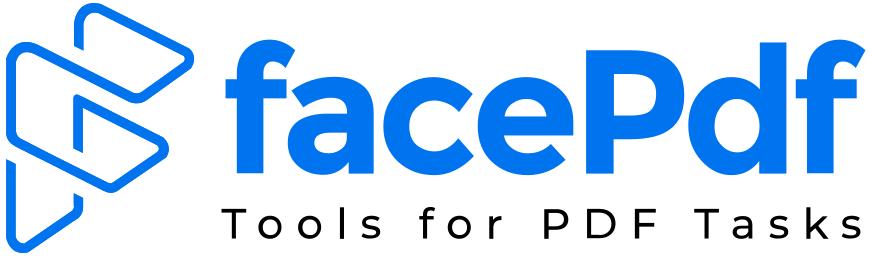How To Convert Word Docs to PDFs Without Losing Hyperlinks
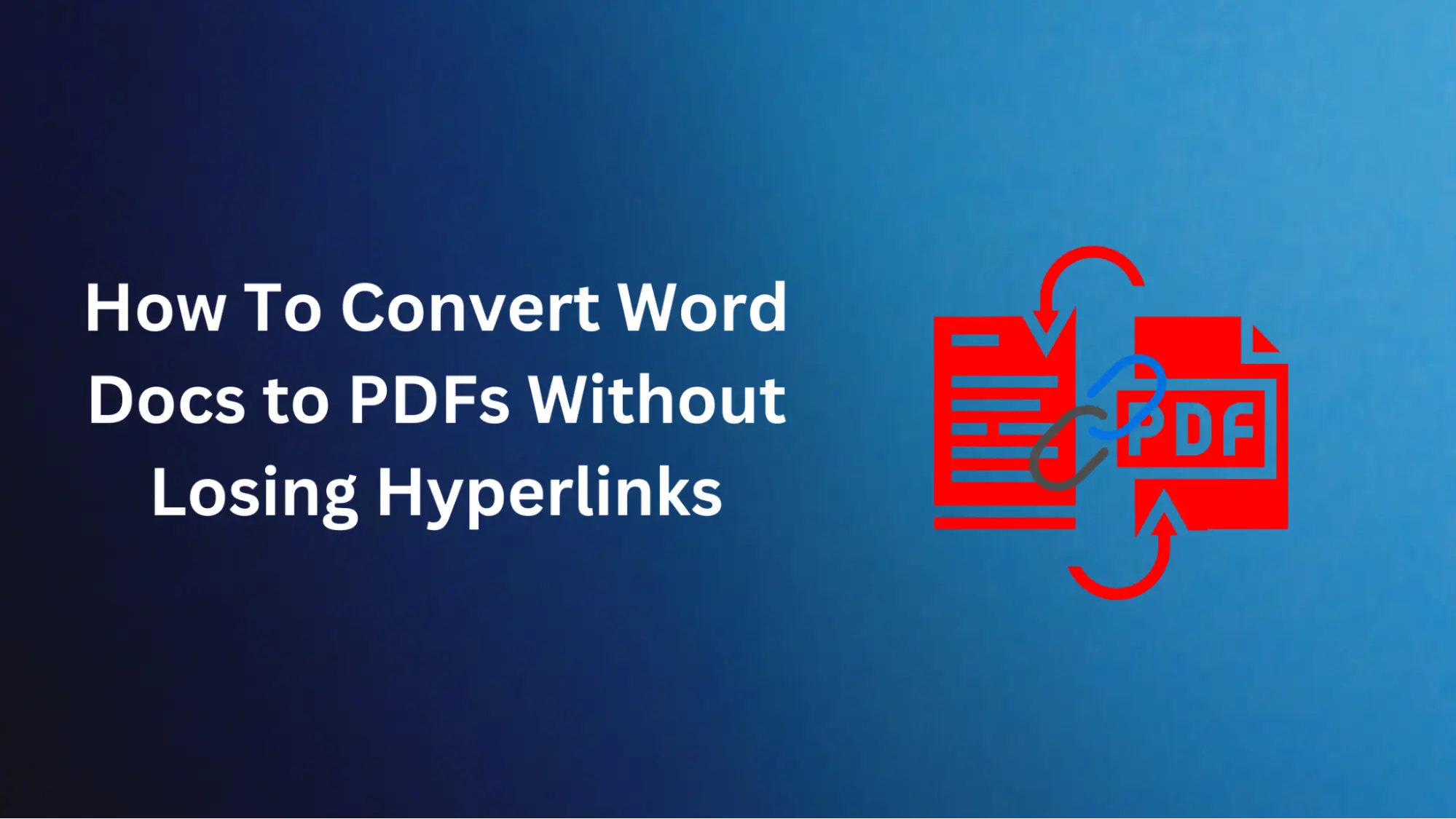
Hyperlinks are precious resources because they provide readers with direct access to more information, citations, or external sources that directly relate to a piece's topic. Thus, these links must be maintained intact as they elevate the overall user experience and ease further research on a particular subject.
This article focuses on various ways of converting Word to PDF while maintaining the hyperlinks within them.
1. Use MS Office Built-in Conversion Feature
Regarding Microsoft Office users, the software offered provides a simple and direct approach to changing Word documents into PDF format. Go to the "File" menu option in the Word application, choose "Save As," and select "PDF" from the list of file types. This will make a replica of this document in PDF containing all hyperlinks available in the source Word document.
It is important to note that this solution functions properly only with relatively recent editions of MS Office. Older versions or non-Microsoft word processors can lead to loss of linkages during conversion.
2. Use Online Conversion Tools
Cloud-based services have given way to many online conversion tools designed specifically for converting Word documents to PDF format while keeping all hyperlinks intact. These online platforms are easily accessible and convenient to use since they do not require any technical expertise to complete the conversion process.
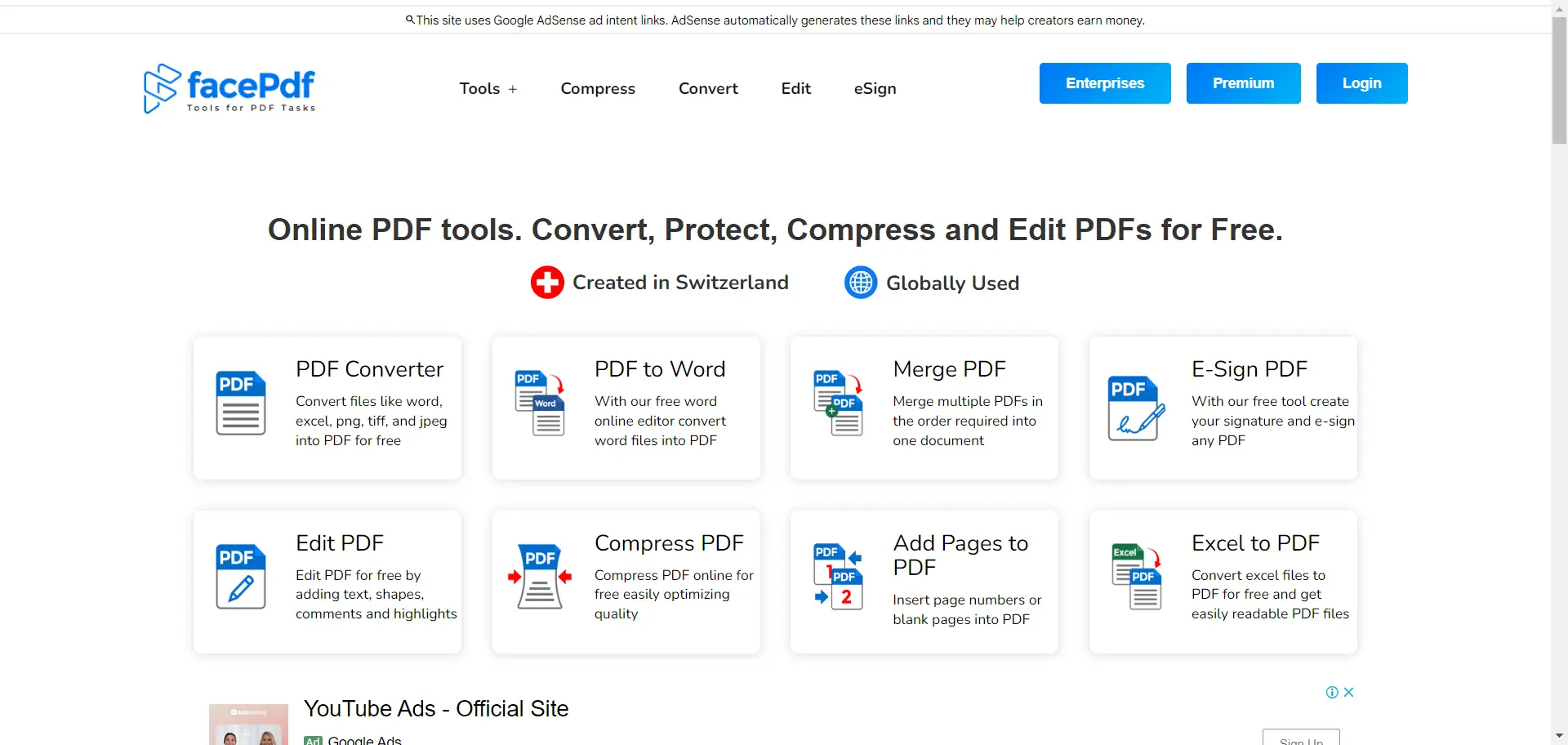
One such popular tool is FacePDF. The user-friendly site has a dedicated Word-to-PDF converter that uses sophisticated algorithms to create clickable and functional hyperlinks in the resultant PDF document. Users can either upload their Word document or simply drag and drop it onto the interface; after a few seconds, the converted PDF file will be ready for download.
FacePDF goes beyond mere conversions and offers a range of other PDF-related functionalities. Users can combine multiple PDFs into one cohesive unit, split up larger files into more manageable parts, and even apply solid encryption techniques to documents containing confidential information.
3. Use Desktop Applications
On the other hand, desktop applications like Adobe Acrobat and Nitro PDF are highly localized and feature-filled, providing better solutions for retaining hyperlink functionality when converting Word documents to PDFs.
However, these tools often have a cost as they come with various pricing models ranging from small amounts of money to pretty significant prices. Such control and customization are only sometimes possible with built-in software features or online tools.
Settings can be adjusted to fine-tune user preferences. Compression levels may also be reduced, while redaction tools or digital signatures may be incorporated in different cases. Above all else, though, these types of software have specific options or switches that will maintain hyperlinks when changing from a Word document into a PDF file.
Final Words
If all else fails and you can't keep hyperlinks in place while converting, you can circumvent this by taking the text with the hyperlink from a Word document and pasting it into an empty PDF.
Many PDF viewers and editors have a "New" command that allows users to create another document into which they can paste their hyperlinked text. The link remains usable in the resulting file, avoiding any problems encountered during conversion.
However, if too many hyperlinks are scattered throughout the document, this approach might seem tedious, but it stands firm as a last-resort option after everything has been tried.
In today's digital environment, converting Word files into PDFs without losing links is crucial. Whether you're a student sharing your research papers, a professional presenting proposals, or even a content writer disseminating informative articles, keeping the links intact helps ensure your audience can access other materials selected for them.
By taking advantage of software's abilities, such as FacePDF, among many other online converters or desktop applications suited for more advanced functions, you can convert Word documents into PDF files with the built-in hyperlinks intact. Alternatively, copy-pasting is a backup plan when all other methods fail to deliver results.
Finally, sharing and distributing documents in accessible visual consistency and functional hyperlink-enriched format improves user experience and allows information to flow freely through various platforms and devices.