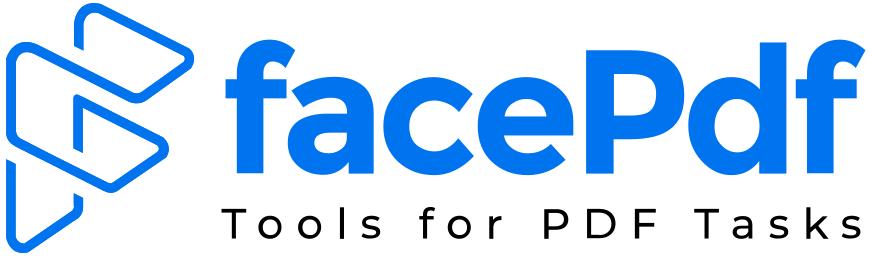Convert PDF to TIFF Without Losing Quality (Free & Paid Tools for 2025)

The Ultimate Guide for Legal, Design, and Archival Professionals
In today’s document-driven workflows, file formats aren’t just about convenience – they’re about compatibility, clarity, and compliance. One of the most commonly searched format conversions is:
👉 Convert PDF to TIFF
But why is this conversion still so relevant in 2025 and how can you do it without sacrificing resolution or formatting?
Let’s break it down.
🧾 What is TIFF?
TIFF (Tagged Image File Format) is a lossless raster image format developed by Aldus Corporation in the mid-1980s (later acquired by Adobe). It’s used to store high-quality images without compression artifacts and supports multiple pages, layers, and metadata – making it ideal for archiving, printing, and scanning.
🧠 Why TIFF Is Still Widely Used (Even in 2025)
| Industry | Why TIFF is Used |
| Legal & Courts | Ensures integrity of scanned case files (unalterable) |
| Healthcare | Medical imaging systems and records use high-resolution TIFFs |
| Architecture/Engineering | Preserves detail in drawings and blueprints |
| Government & Archival | Long-term document preservation standards often require TIFF |
| Publishing/Print | Retains layout and quality across devices |
📄 Why Convert PDF to TIFF?
Though PDFs are versatile, TIFF (Tagged Image File Format) is still preferred in industries where image quality, archiving, or regulatory compliance matter.
🔍 Key Reasons to Convert:
- Legal & Government: Courts and agencies often require un-editable TIFFs
- Architecture & Engineering: Blueprints and plans benefit from high-resolution image storage
- Healthcare: Medical scans and records stored securely in TIFF format
- Publishing & Print: Ensures colour accuracy and layout stability
💡 When to Use TIFF Instead of PDF
Use TIFF when:
- You’re scanning documents for long-term archival
- Submitting documents to legal, medical, or regulatory bodies
- Working with legacy software or systems that prefer TIFF
- You need to preserve image detail for print or OCR use
🧠 PDF vs. TIFF: What’s the Difference?
| Feature | TIFF | |
| Format Type | Document (supports text, links) | Image (raster, static) |
| Editable | Yes (with tools) | No (flat image format) |
| Ideal For | Sharing, signing, web viewing | Printing, scanning, archiving |
| File Size | Smaller | Larger (due to high quality) |
| Compression | Lossless or lossy | Mostly lossless |
🛠️ How to Convert PDF to TIFF Without Losing Quality
✅ Method 1: Adobe Acrobat Pro (Paid)
- Open your PDF in Adobe Acrobat Pro
- Go to File > Export To > Image > TIFF
- Select 300 DPI for high resolution
- Export
Pros: Trusted output, resolution control
Cons: Requires subscription
✅ Method 2: Online PDF to TIFF Converters (Free & Paid)
Top-rated options:
- Zamzar – Clean UI, free for basic use
- PDFConvertOnline – Fast & no signup
- CloudConvert – Offers DPI and compression settings
- FacePdf – FREE & no sign-up
⚠️ Use caution with:
- Large files (some limit to 5MB)
- Sensitive documents (check privacy policy)
🔗 Try FacePdf: www.FacePdf.com
🧠 Pro Tips for Better PDF-to-TIFF Conversions
- Set DPI to 300 or higher for print
- Use lossless compression (LZW or none) for clarity
- Stick to grayscale or monochrome for faxes/legal docs
- Avoid layers or transparency in the original PDF
Frequently Asked Questions (FAQ) – PDF to TIFF Conversion in 2025
1. How do I convert a PDF to TIFF without losing quality?
You can use tools like FacePdf, Adobe Acrobat Pro, or CloudConvert. Make sure to set the DPI to 300 or higher, and choose lossless compression (like LZW). This keeps your image sharp and clear.
2. What is the best free PDF to TIFF converter in 2025?
FacePdf is one of the best free PDF to TIFF converters right now. It’s fast, keeps high resolution, and doesn’t require sign-up.
3. Can I convert PDF to TIFF online without software?
Yes, you can use online tools like:
- FacePdf (no sign-up)
- PDFConvertOnline
- Zamzar
Just upload your file, set the resolution, and download the TIFF.
4. Why convert PDF to TIFF format?
TIFF is preferred for:
- Legal documents (unalterable)
- Medical records (high resolution)
- Engineering plans (detailed drawings)
- Print-ready files (no loss in quality)
It’s great for long-term storage and printing.
5. Does TIFF have better quality than PDF?
TIFF is better for image quality and uneditable formats. PDF is better for editing, signing, and sharing online. If you need clean images for legal or design work, go with TIFF.
6. Can I convert multi-page PDF to multi-page TIFF?
Yes. Tools like Adobe Acrobat Pro, CloudConvert, and FacePdf support multi-page conversions. Just upload your file and choose the right settings.
7. Is PDF to TIFF conversion free and safe?
Many online tools offer free conversion, but be careful with private documents. For safe and secure conversion, use trusted sites like FacePdf.com or do it offline using Adobe Acrobat.
8. Which is better for printing – PDF or TIFF?
TIFF is better for high-quality printing. It keeps full image resolution and won’t lose detail when printed, unlike compressed PDFs.
9. What resolution should I use for converting PDF to TIFF?
Use at least 300 DPI for printing and 600 DPI for detailed images like blueprints or medical scans.
10. How do I batch convert PDF to TIFF for free?
Use online batch converters like CloudConvert or FacePdf. Some may have limits, so upgrade to a premium plan if you’re converting many large files.
✅ Bonus Tip
For the cleanest output, always start with a high-quality PDF, and then convert using a tool like FacePdf that supports DPI settings and lossless formats.
✅ Final Takeaway
Whether you’re working in law, healthcare, publishing, or tech, converting PDF to TIFF remains a vital part of many professional workflows.
And if you want the cleanest conversion possible, start with a well-prepared PDF and that’s where FacePdf comes in.