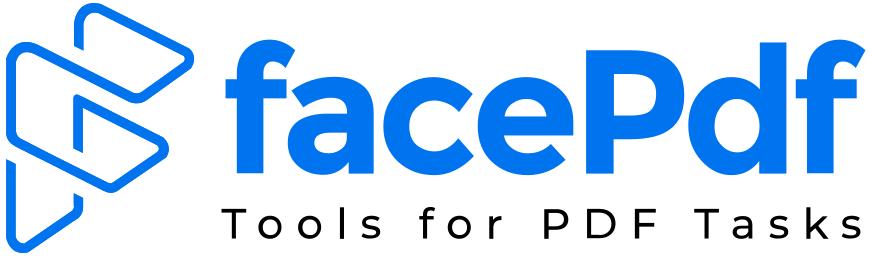How to Convert PDF to PowerPoint (Without Breaking Your Slides)

Best Tools, Tips, and Common Mistakes to Avoid in 2025
Converting a PDF to a PowerPoint presentation may sound like a simple task – until your fonts shift, your layout breaks, and you’re stuck reformatting every slide.
Whether you’re a student, professional, marketer, or executive, the ability to turn a PDF into an editable PowerPoint deck is a must-have skill in 2025. Let’s explore why people convert PDFs to PPT, how to do it without losing quality, and the best tools for the job.
🧠 Why Convert PDF to PowerPoint?
PDFs are great for sharing but PowerPoint is built for presenting. That’s why so many professionals convert important documents into slide decks:
Use Cases:
- 📊 Turning a PDF report into a presentation
- 📄 Extracting visuals from a PDF brochure for a pitch deck
- 📈 Reworking whitepapers into webinars
- 📚 Transforming educational PDFs into training slides
The problem? Most tools don’t convert cleanly. They flatten text, misalign charts, or export as images instead of editable content.
✅ Best Tools to Convert PDF to PPT (2025 Edition)
Here are some reliable tools that convert PDF to PPT and preserve your formatting:
1. Adobe Acrobat Pro DC (Paid)
Steps:
- Open your PDF in Adobe Acrobat
- Click Export PDF > Microsoft PowerPoint
- Choose layout options
- Download the .pptx file
Pros:
- Reliable
- Maintains layout and text editability
Cons:
- Requires paid subscription
- May misplace custom fonts
2. Smallpdf (Freemium)
(https://smallpdf.com/pdf-to-ppt)
Pros:
- Web-based, fast
- Clean interface
- No sign-up required (for basic use)
Cons:
- Watermarked with free plan
- Doesn’t always preserve animations or transitions
3. iLovePDF
(https://www.ilovepdf.com/pdf_to_powerpoint)
Pros:
- Batch conversion
- Easy drag-and-drop
Cons:
- Limited formatting options
- Free plan has usage limits
4. HiPDF
(https://www.hipdf.com/pdf-to-ppt)
Pros:
- Cloud-based
- Mobile-friendly
Cons:
- Limited large file handling
5. FacePdf (Freemium)
(https://facepdf.com/pdf-to-ppt)
Pros:
- Web-based, fast
- Clean interface
- No sign-up required and FREE
Cons:
- Limited formatting options
- Free plan has usage limits
🧩 Pro Tips: How to Convert PDF to PPT Without Losing Formatting
- Use clear headings and sections in your original PDF
- Embed fonts in your PDF if possible
- Flatten images or backgrounds that could shift
- Test conversion with a short section first
- Choose a tool that outputs true .pptx files, not images pasted into slides
🚫 Common Mistakes to Avoid
| Mistake | Why It’s a Problem |
| Uploading scanned PDFs | They convert as images, not editable text |
| Using free tools for big files | May crash, freeze, or watermark your work |
| Ignoring file size limits | Can cause incomplete exports |
| Not proofreading after conversion | Layout shifts are more common than you think |
Frequently Asked Questions (FAQ)
🔄 1. What’s the easiest way to convert a PDF to PowerPoint in 2025?
Use online tools like FacePdf, Smallpdf, or Adobe Acrobat Pro DC. FacePdf is free and beginner-friendly, while Adobe offers advanced export features but requires a subscription.
📥 2. Can I convert a scanned PDF to PowerPoint?
Not directly. Scanned PDFs are usually just images. To convert them to editable PowerPoint slides, you’ll first need to use OCR (Optical Character Recognition) tools like Adobe Acrobat Pro or HiPDF’s OCR feature.
🖋️ 3. Will the converted slides be editable in PowerPoint?
Yes, if you use tools that export to .pptx format with editable text and elements (like FacePdf or Adobe Acrobat Pro). Some free tools may only paste the PDF as images on slides.
🎨 4. Why does my layout or font break after converting?
This usually happens when:
- Custom fonts aren’t embedded in the PDF
- The converter tool doesn’t support complex layouts
- The PDF uses flattened graphics or scanned pages
Tip: Embed fonts in your original file and avoid overly layered designs.
🆓 5. Are there any truly free PDF to PPT converters with no watermark?
Yes. FacePdf offers free conversion without watermarks or login for most file sizes. Some other tools (like Smallpdf) may add watermarks or limit usage unless you upgrade.
📊 6. What’s the best tool for converting large PDFs to PowerPoint?
Use tools that handle batch or large file conversions, such as:
- iLovePDF (with a Pro plan)
- FacePdf (supports moderate file sizes for free)
- Adobe Acrobat Pro (reliable for complex, large files)
📂 7. Can I convert just a few pages from my PDF into PowerPoint?
Yes. Use tools that allow page range selection like Adobe Acrobat or split your PDF beforehand using tools like Split PDF (available on iLovePDF, Smallpdf, or FacePdf).
🔐 8. Is it safe to upload sensitive documents to online converters?
Always choose tools with secure encryption (HTTPS) and a strong privacy policy. FacePdf, Smallpdf, and Adobe all follow industry-standard security. For highly confidential documents, consider offline tools.
🖼️ 9. Why are my charts and images blurry after conversion?
That’s often due to:
- The tool converting content as images instead of vectors/text
- Low resolution in the source PDF
Solution: Use tools that support vector-based conversion (like Adobe Acrobat or FacePdf).
🧠 10. What’s the difference between a converted PPT file and a recreated one?
A converted PPT is generated automatically from the PDF, preserving layout and text where possible.
A recreated PPT means you manually design slides based on the PDF content — this gives more control but takes more time.
🧾 Final Takeaway
In a world where presentations matter more than ever, the ability to convert PDFs into PowerPoint slides is a modern productivity skill. Whether you’re teaching, pitching, or persuading – your slides should work as hard as you do.
💡 Use FacePdf to prepare your PPT is recommended. You’ll save time, avoid stress, and walk into every presentation prepared.